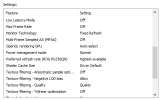Hello, researching about I realized that this is a very common issue among users. Everyone on YouTube like for example gives you a diferent solution that ranges from the simplest, such as changing the OBS encoder, to the most extreme, such as uninstalling Windows components and/or disabling windows features (in many cases critical for your PC).
I have literraly tried everything on my PC but without success the stuttering simply does not disappear when RECORDING so I will leave my last breath of hope to solve this isue into this post.
Video example:
Logs from last two videos:

OBS configuration (tried every encoder combination possible/low and high bitrates):




I have literraly tried everything on my PC but without success the stuttering simply does not disappear when RECORDING so I will leave my last breath of hope to solve this isue into this post.
Video example:
Logs from last two videos:
- 2024-01-15 18-02-00.txt
- 2024-01-15 19-22-35.txt
- I noticed that lookahead is always enabled even if it is disabled in the settings (H.264)
- Ryzen 5950x
- RTX 3090 ti
- 64 gb ram
- OS --> SSD
- Video folder --> HDD
- Monitor 1920x1080, 60 Hz
- Added OBS and video folder to microsoft defender whitelist
- Disabled microsoft defender
- Disabled game mode
- Disabled accelerated graphics from windows settings
- Every game runs with vSync/capped FPS at 60
- Enabled global vSync/FPS cap (60) through NVIDIA control panel
- Disabled NVIDIA overlay
- Closed possible conflicting programs like Sonic Suite Companion or System Informer
- Closed EVERYTHING in background
- OBS - Tried output (scaled) res to 1280x720
- OBS - Tried every video format
- OBS - Tried to set OBS process and IO priority as higher (externally)
- OBS - Changed video folder from HDD to SSD, same result
- OBS - Use game screen capture instead desktop capture
- Every record was checked with OBS stat panel and system informer, CPU, GPU and RAM are just fine on each game and recording session, so, resources for OBS to do its job are more than enough even running demanding games like Alan Wake 2 or cyberpunk 2077
OBS configuration (tried every encoder combination possible/low and high bitrates):