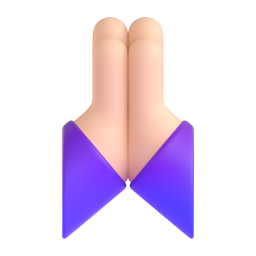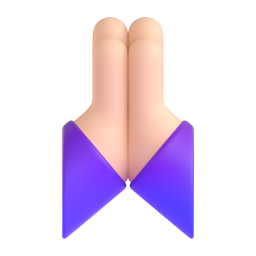Some information about the program and audio:
I've read up that OBS Studio uses CBR with 32-bit for audio, and you can't change that as of 28.0.3 version, though you could try using FFMPEG output mode in advanced recording settings, which is experimental and doesn't have "official support".
If you set 0 to CBR bitrate you'll get 200 after restarting the program, I guess 200 is minimal for video.
There is PCM (16 bit) audio encoding available in simple mode loseless (verified by MediaInfo)
If your desktop audio runs at 44100 Hz but you have OBS set to encode at 48000 Hz, it will have to resample the audio, which uses CPU time. The more audio sources you add (eg Microphone, Media Sources) that use different sample rates, the more CPU usage will be consumed by resampling. Run all your audio devices and OBS at the same frequency to avoid this. (from sticky thread)
There is proprietary CoreAudio AAC and guide to set this up -
First of all, if you have iTunes or QuickTime installed, chances are you are already using the CoreAudio AAC encoder in OBS-Studio. But if you normally do not use or install any of those, there is another way to enable it. All we need is the...

obsproject.com
but it doesn't mention how to change or reset back to FFMPEG AAC. Is it even possible?
Regarding frame rate - there might be issues if you record at high framerate >60 FPS multitrack audio (reported 2020) -
Platform Operating system and version: Windows 10 1909 OBS Studio version: 25.0.8 Expected Behavior Recordings at high FPS should function normally. Current Behavior The OBS audio_thread is single ...

github.com
There is a bug with multitrack desync (reported 2021) -
Operating System Info Windows 10 Other OS No response OBS Studio Version Other OBS Studio Version (Other) OBS 27.0.0-rc2 OBS Studio Log URL https://obsproject.com/logs/y9XfULuwDnckI7R0 OBS Studio C...

github.com
Audio and video encoding is completely independent from each other. Audio and video frames are interleaved ("muxed") within a video file and handled independently from each other by media players. It is as if both data streams come from different files.
If you're creating a video file for public consumption, best practice for video files apply. Video files with still images, made for streaming, can have low resolution, low fps and low video bitrate. If you don't know what exactly, download a podcast or audio production similar to the one you intend to create and look yourself how it is set up (use MediaInfo or ffprobe to inspect the encoder and encoding details.
It might be better if you record audio with a recording software specialized to audio recording such as Audacity and create the video with some postprocessing tool from some still image and the audio track created by the audio software.
If you don't tell what you want to achieve (what you want to produce in the end), it's difficult to help.
My use case ( constraints ):
I would use suggested by this thread advice on encoder settings to direct others and for myself.
I am currently recording from GPU-intensive a video game running at capped 144 FPS.
I will be using new Single Process Audio Capture source
There is two types of content sorted by priority:
1) Full rich background music sounds & voice chat up to five people
2) Just voice chat of two - five people talking - I guess there is no need to go above 160k audio if optimizing for size of recording.
I've set Windows audio to 24-bit 48kHz (studio quality).
Video file will be black screen (no scene items visible on scene or off the canvas) & audio.
Probably just single track, more if bugs will be fixed.
Audio sources - game audio, mic (optional), browser source (optional)
Video files should be using modern technologies( containers, codecs, etc) for archival & editing purposes up to two - five years.
I guess this is gonna be lossy audio encoding + constant or variable video bitrate.
GPU-accelerated encoder or CPU if taking into account above ? If you have done testing please share, I'll report what I selected later in this thread.
Still image would be thing nice to have but not that important.
Seconded. If you are planning to record audio-only for a still-image, record using Audacity and then use an editor like DaVinci Resolve to add the still image, allowing an extremely low video bitrate while maintaining high audio bitrate for optimal listening.
OBS is a great tool, but it is primarily a livestreaming tool, for sending audio and video.
When not doing that, other tools can be better for purpose, even though many have been using it for many other applications.
I see. Thanks but I would rather stick with OBS Studio or even OBS Studio Music Edition
OBS - Free and open source software for live streaming and screen recording - pkviet/obs-studio

github.com
by
@pkv for my use case, also as far as I aware Audacity doesn't come with native built-in Single Process Audio Capture on Windows, second they had ownership change and Privacy Policy scandal somewhere year ago.
Please do not gatekeep OBS Studio as only live streaming tool, it's advertises as "Free and open source software for video recording and live streaming." Recording, advanced recording output, and changing settings to optimized for audio rich, video quality poor are included in "Supported" range of this program.