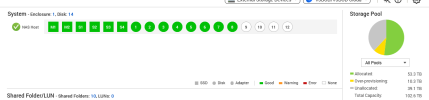hmm, you are correct.
i have tweaked my settings perfectly but the shadows in every recording look artificed. I checked every youtuber, same problem.
must be the youtube compression and encoding compression.
on my screen the darkness is clear, dark and 4k...on youtube, once compressed its patchy.
have not found 1 video that has overcome this.
i have tweaked my settings perfectly but the shadows in every recording look artificed. I checked every youtuber, same problem.
must be the youtube compression and encoding compression.
on my screen the darkness is clear, dark and 4k...on youtube, once compressed its patchy.
have not found 1 video that has overcome this.