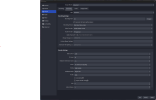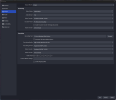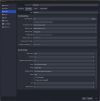Hi Everybody,
Decided to re-post as i am still not sure i have everything correctly. Originally i thought it was just a bit-rate problem. My intention is to Record gameplay at 60fps, 4k with no quality loss.
Could someone kindly help me set this up?
i have tried with numerous tutorials but i still get small stutters and frame drops when playing back the videos. I do not see said stutters at all in the gameplay i was doing.
My Specs:
- INTEL CORE I9-13900KF
- 64GB
- RTX4080-16G-GAMING
– 2TB, CORSAIR,
Decided to re-post as i am still not sure i have everything correctly. Originally i thought it was just a bit-rate problem. My intention is to Record gameplay at 60fps, 4k with no quality loss.
Could someone kindly help me set this up?
i have tried with numerous tutorials but i still get small stutters and frame drops when playing back the videos. I do not see said stutters at all in the gameplay i was doing.
My Specs:
- INTEL CORE I9-13900KF
- 64GB
- RTX4080-16G-GAMING
– 2TB, CORSAIR,