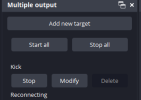KattPhloxworthy
Member
Hi i have obs installed and the ver is 30. I installed the multistream plug in and ran obs, its not showing up i dont really know what i should do next any suggestions?
obs-multi-rtmp-0.5.0.4-windows-x64-Installer.exe Heres the plugin i installed.
Heres my log file >_>
https://obsproject.com/logs/WNWBwQm2BFINcbsY
Are you using a systemwide install of OBS Studio downloaded from the site, via Steam, the Microsoft Store or are you using a portable install? I can pretty safely assume the latter one is not true, so any of the former three.
When you install, IT MATTERS where you tell it to put the files. If you're using an "installed" copy, meaning using the installer from the website or from either store, the plugin installer should (operative word here) be able to determine where the program is installed.
So you know, the default is at the base directory/folder in which OBS Studio is installed. The default if you download the OBS Studio installer yourself is C:\Program Files\obs-studio. Use that directory. DO NOT use "C:\Program Files\obs-studio\obs-plugins" or "C:\Program Files\obs-studio\obs-plugins\64bit".
--Katt. =^.^=