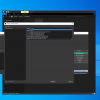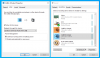BurpsInBits
New Member
Hello everyone and I hope you're doing well,
I created an account to ask my questions and get help since I cannot, for the love of god figure out what I need to do to set everything up properly with either this plugin or within Windows.
No offence to the creator of this plugin though as I absolutely want to use this to bypass the need of the even more confusing solution that is Voicemeeter (which I've tried... and was never able to understand the slightest after many hours wasted on it which only managed to generate frustration in the end).
Now that I have installed this plugin into OBS, went through every possible "tutorial" (If I can call those like that) I could find online and on youtube to set it up so I can separate/isolate/monitor different audio sources (mainly Discord, possibly Spotify and my web browser later on) on their own separate tracks for streaming/recording purposes, I just am unable to even get started with it as I don't understand how everything should be setup. Nobody properly shows for people like me at least who doesn't understand audio at all apparently how this works with basic hardware such as a usb microphone, 3.5mm audio jack headphones and that's it.
Many people I've seen suggested using the VB-Cable drivers, then again I don't know what to do with those and how to set them up the right way in Windows/OBS. I just don't understand the whole concept as if something was missing to make me go "ahh... now I get it!".
So... I downloaded VB-Cable to try it out and according to what I saw online, I've set the driver to be the default device such as bellow:


I got the CABLE Output setup like this (my headphones are physically connected to my microphone monitoring port):

And that's pretty much it... my OBS is most likely setup all wrong, but that all I've been able to do from the various information I found so far, so very little and not nearly enough to get going with it. It's not easy to figure out for someone who knows nothing about audio, let alone separate everything on its own channel.
I do have the plugin installed and I see it through my OBS, I've docked it aside the default audio mixer, but I don't know what to do at that point. In the audio mixer, I've seen that I need to add a filter and then add the audio monitor to my audio sources/devices, but I don't know to what I need to output this to either.
I don't even know if I need to go change the global audio devices in OBS. But this I how I got it setup for the moment.

Finally here's what the plugin looks like (Output Slider option is ticked) aside from the audio mixer:

Again, since I don't know what to do with the filters on the audio sources/devices in the audio mixer, I just didn't apply it yet on any of them.
Since I will mostly record and not stream that much (but I would like for it to work both ways anyway) I don't know in the end how the tracks should be set with my sources/devices, but here's how I got it setup:

Don't ask me why I got those setup like this if it doesn't look right to you as it ain't a particular choice of mine. I don't get how the tracks work either haha.
Thanks to whomever may help me out with this and hopefully I will figure this stuff out one day.
I created an account to ask my questions and get help since I cannot, for the love of god figure out what I need to do to set everything up properly with either this plugin or within Windows.
No offence to the creator of this plugin though as I absolutely want to use this to bypass the need of the even more confusing solution that is Voicemeeter (which I've tried... and was never able to understand the slightest after many hours wasted on it which only managed to generate frustration in the end).
Now that I have installed this plugin into OBS, went through every possible "tutorial" (If I can call those like that) I could find online and on youtube to set it up so I can separate/isolate/monitor different audio sources (mainly Discord, possibly Spotify and my web browser later on) on their own separate tracks for streaming/recording purposes, I just am unable to even get started with it as I don't understand how everything should be setup. Nobody properly shows for people like me at least who doesn't understand audio at all apparently how this works with basic hardware such as a usb microphone, 3.5mm audio jack headphones and that's it.
Many people I've seen suggested using the VB-Cable drivers, then again I don't know what to do with those and how to set them up the right way in Windows/OBS. I just don't understand the whole concept as if something was missing to make me go "ahh... now I get it!".
So... I downloaded VB-Cable to try it out and according to what I saw online, I've set the driver to be the default device such as bellow:
I got the CABLE Output setup like this (my headphones are physically connected to my microphone monitoring port):
And that's pretty much it... my OBS is most likely setup all wrong, but that all I've been able to do from the various information I found so far, so very little and not nearly enough to get going with it. It's not easy to figure out for someone who knows nothing about audio, let alone separate everything on its own channel.
I do have the plugin installed and I see it through my OBS, I've docked it aside the default audio mixer, but I don't know what to do at that point. In the audio mixer, I've seen that I need to add a filter and then add the audio monitor to my audio sources/devices, but I don't know to what I need to output this to either.
I don't even know if I need to go change the global audio devices in OBS. But this I how I got it setup for the moment.
Finally here's what the plugin looks like (Output Slider option is ticked) aside from the audio mixer:
Again, since I don't know what to do with the filters on the audio sources/devices in the audio mixer, I just didn't apply it yet on any of them.
Since I will mostly record and not stream that much (but I would like for it to work both ways anyway) I don't know in the end how the tracks should be set with my sources/devices, but here's how I got it setup:
Don't ask me why I got those setup like this if it doesn't look right to you as it ain't a particular choice of mine. I don't get how the tracks work either haha.
Thanks to whomever may help me out with this and hopefully I will figure this stuff out one day.