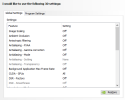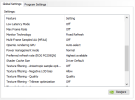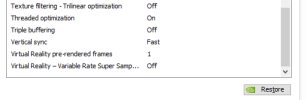My monitor seems to be fine, I don't see anything wrong with it. Upgraded the ram to 16gb, added a secondary ssd for the recording files. I did a test record and to my disappointment the results are even worse than before. I made sure everything was installed correctly, updated my Intel graphics as well, and even did a reinstall of Windows 10 with everything removed and reset to factory (not sure if that really made a difference). From there on I removed as much junk as possible, moved most of my stuff to the 2nd ssd, my main ssd has 80% free space as a result.
While I was testing out the performance boost on default settings for my laptop (144hz refresh rate for example), I noticed a pretty good improvement. The same game ran from 70-80 fps to 180-200 fps. I decided to record with the default settings that you recommended me to turn off and uncapped the game's fps. As a result, the gameplay very smooth, but recording laggy. Then I switched everything over to 60 fps and 60hz refresh rate, gameplay laggy, recording smooth. My laptop is a gaming one so it does really well with high fps settings, but when lowered to 60, it performs worse for some reason? I also can't bear the lag on 60hz that I get even without recording, seems like my gaming laptop wasn't made to be on that setting.
For me to get the best results, I put back on the settings that you recommended me. The ram upgrade definitely reduced the lag in my recordings, but I can only record for a few minutes before my gameplay starts lagging. The thing is, I start lagging in the game, but the recording itself shows no lag. If the game starts lagging and I keep recording for a prolonged time, the recording will also lag. So atleast I know when to not record and give my laptop a break. I have no idea what is causing this.
I am satisfied enough with the results honestly, this is as close as I can probably get to my Bandicam recordings before I had to switch over to OBS.