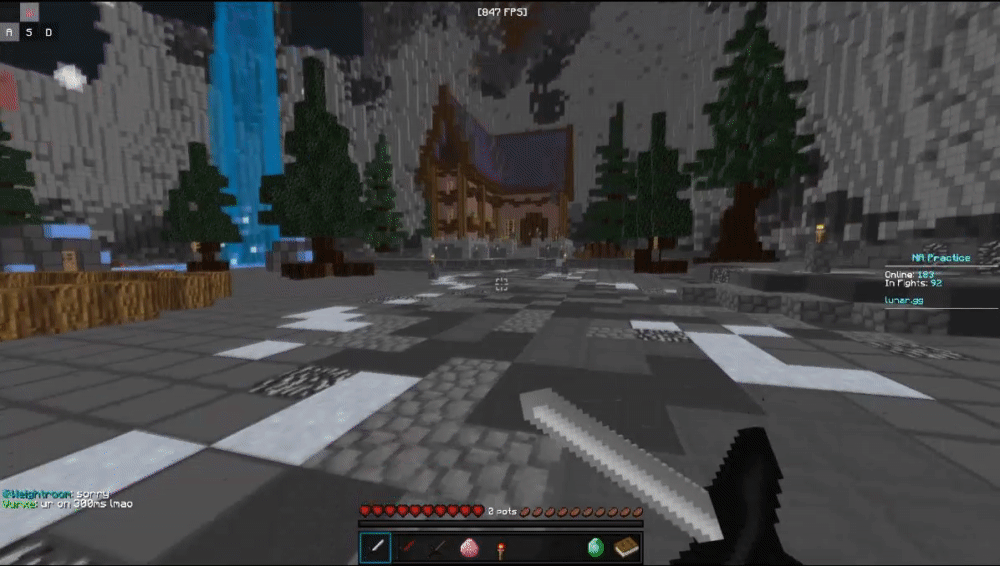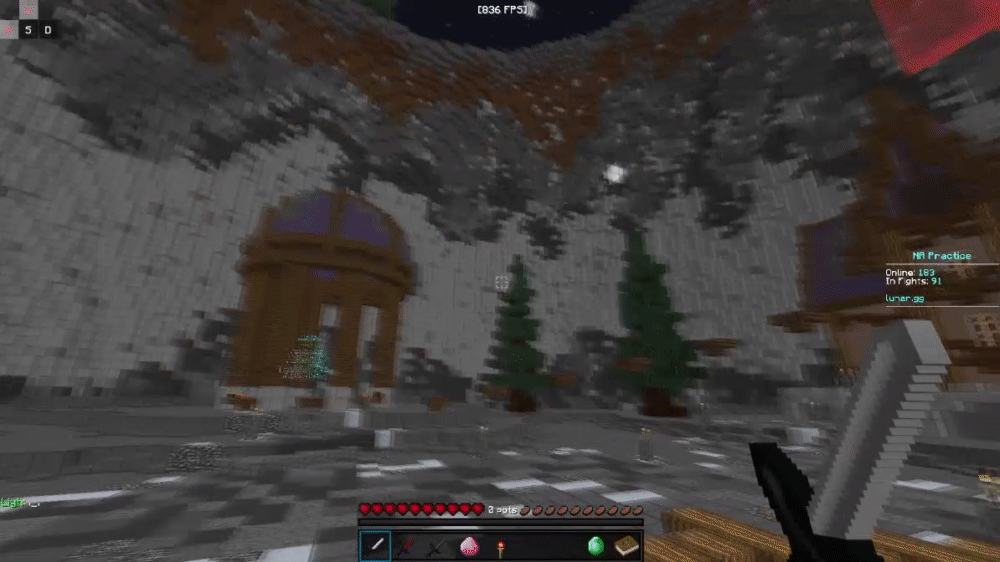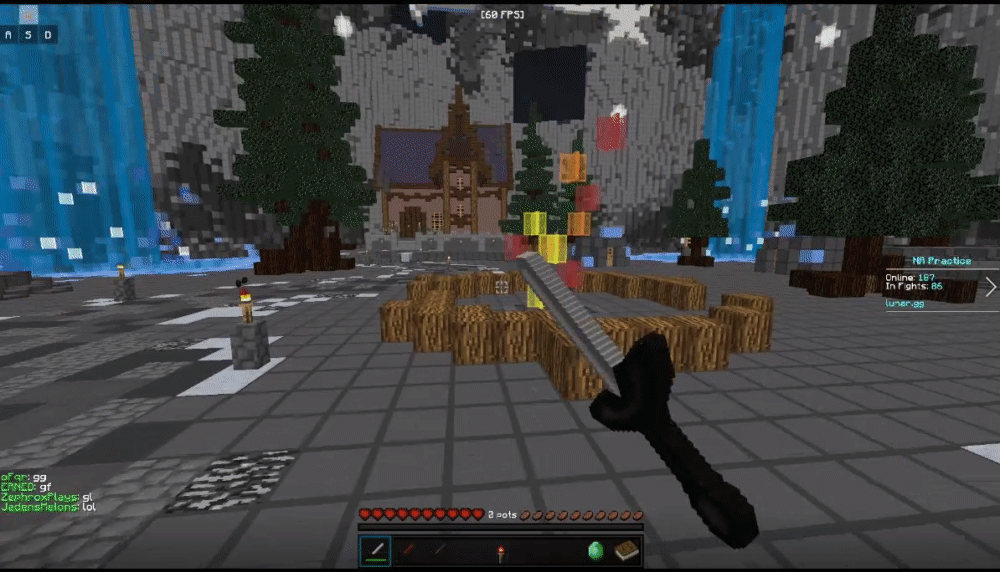obsisconfusing
New Member
I'm reposting this because I didn't get a single reply
also no, don't tell me to do something like cap my framerates or turn on vsync because literally no one in the potpvp community does that and their gameplay is still Smoove
Example of people that don't cap their fps and still get smooth gameplay - https://www.youtube.com/watch?v=AaAPOfjvWhs&t=48s&ab_channel=sk8
 www.youtube.com
www.youtube.com
 www.youtube.com
https://www.youtube.com/watch?v=PhUeJl7Bg0c&t=40s&ab_channel=Tye3315 - His settings https://www.youtube.com/watch?v=Fc3y7spR13I&ab_channel=Tye3315
www.youtube.com
https://www.youtube.com/watch?v=PhUeJl7Bg0c&t=40s&ab_channel=Tye3315 - His settings https://www.youtube.com/watch?v=Fc3y7spR13I&ab_channel=Tye3315
Notice how in his settings he doesn't cap his framerate and still gets extremely smooth gameplay, explain that?
Repost - So I'm trying to record Minecraft montages but whenever I have obs open even when I'm not recording or streaming I get extreme screen tearing. I've tried just about everything at this point, I've watched other Minecraft players obs settings videos, I've copied them completely still no luck and I'm about ready to give up. I doubt its an issue with my pc because my specs are pretty decent. I have an Intel(R) Core(TM) i7-10700F CPU @2.90GHz, with 8 cores and 16GB of ram, and I get 1000+ fps in Minecraft consistently. I'm aware that running a game with the fps higher then the refresh rate (mine being 60hz) causes screen tearing but I know SO many other players that also have 60hz monitors that can record, and stream while having little to no screen tearing (they also use unlimited fps). I have no idea what mistakes I might have made or why its literally unplayable for me.
Log File: https://obsproject.com/logs/gbd1a6Xm5R_JPJeg
Analyzer: https://obsproject.com/tools/analyzer?log_url=https://obsproject.com/logs/gbd1a6Xm5R_JPJeg
also no, don't tell me to do something like cap my framerates or turn on vsync because literally no one in the potpvp community does that and their gameplay is still Smoove
Example of people that don't cap their fps and still get smooth gameplay - https://www.youtube.com/watch?v=AaAPOfjvWhs&t=48s&ab_channel=sk8
- YouTube
Enjoy the videos and music you love, upload original content, and share it all with friends, family, and the world on YouTube.
- YouTube
Enjoy the videos and music you love, upload original content, and share it all with friends, family, and the world on YouTube.
Notice how in his settings he doesn't cap his framerate and still gets extremely smooth gameplay, explain that?
Repost - So I'm trying to record Minecraft montages but whenever I have obs open even when I'm not recording or streaming I get extreme screen tearing. I've tried just about everything at this point, I've watched other Minecraft players obs settings videos, I've copied them completely still no luck and I'm about ready to give up. I doubt its an issue with my pc because my specs are pretty decent. I have an Intel(R) Core(TM) i7-10700F CPU @2.90GHz, with 8 cores and 16GB of ram, and I get 1000+ fps in Minecraft consistently. I'm aware that running a game with the fps higher then the refresh rate (mine being 60hz) causes screen tearing but I know SO many other players that also have 60hz monitors that can record, and stream while having little to no screen tearing (they also use unlimited fps). I have no idea what mistakes I might have made or why its literally unplayable for me.
Log File: https://obsproject.com/logs/gbd1a6Xm5R_JPJeg
Analyzer: https://obsproject.com/tools/analyzer?log_url=https://obsproject.com/logs/gbd1a6Xm5R_JPJeg