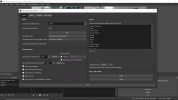You are using an out of date browser. It may not display this or other websites correctly.
You should upgrade or use an alternative browser.
You should upgrade or use an alternative browser.
Advanced Scene Switcher 1.32.5
- Thread starter Warmuptill
- Start date
Just poke around the options. There's enough there now that no matter what you want to do, it's probably in there somewhere. For this particular case:Hi, I have a question.
I want to stop automatically Advanced Scene Switcher when I finished stream.
How can I this?
Sorry my English, Thank you.
And I barely even use this plugin, having built my rig before it became this good. Yet it still only took me a handful of seconds to find this.
Why you'd WANT to stop the plugin, instead of either letting it run with practically no effect because you're not streaming anyway, or designing your conditions so that they're only met when you actually need them, is beyond me. (Note: designing the conditions includes both the signals coming in, as well as how you respond to them. It might be easier to leave the plugin logic alone, and prevent the trigger itself instead.) But the function is there, should you decide that you really do need it.
Last edited:
carlosfunk
New Member
Warmuptill
Active Member
You can show the old tabs by unchecking "Hide tabs which can be represented via macros" in the lower left corner of the General tab.Not sure if this is the right place to ask, but why does not my advanced scene switcher look like the rest I've seen with all the menu items on top..... can't get it to work
Thanks.オプションをざっと見てください。何をしたいのかに関わらず、おそらくどこかにあるので十分です。この特定のケースの場合:
View attachment 83270
そして、私はこのプラグインをほとんど使用していません。これほど良いものになる前にリグを構築しました。それでも、これを見つけるのにほんの数秒しかかかりませんでした。
とにかくストリーミングしていないためにプラグインを実質的に効果なしで実行させたり、実際に必要なときにのみ満たされるように条件を設計したりするのではなく、プラグインを停止したい理由は私にはわかりません。(注:条件の設計には、着信する信号とそれらへの応答の両方が含まれます。プラグインロジックをそのままにして、代わりにトリガー自体を防ぐ方が簡単な場合があります。)ただし、関数はそこにあります。あなたが本当にそれを必要としていること。
KattPhloxworthy
Member
Why you'd WANT to stop the plugin, instead of either letting it run with practically no effect because you're not streaming anyway, or designing your conditions so that they're only met when you actually need them, is beyond me. (Note: designing the conditions includes both the signals coming in, as well as how you respond to them. It might be easier to leave the plugin logic alone, and prevent the trigger itself instead.) But the function is there, should you decide that you really do need it.
My usage case for that is that, before LioranBoard 2 dropped, since I use a second PC to do encoding and packet-pushing, I had to use the plugin and a scene switch via the network support to trigger start-of-stream. Before I started stream, using LioranBoard and a few buttons with the arm/disarm events assigned to keys, I could manually arm the local instance of Advanced Scene Switcher immediately prior to start-of-stream. Once my stream was over, a black-at-foot event would not only stop the stream on the encoding machine, turn off the "studio" instance of Advanced Scene Switcher to avoid starting a stream if I touched the scene that triggers the other computer to start stream by accident.
However nowadays, given LioranBoard 2's ability to access multiple OBS Studio setups as a new feature, I can now directly issue the command from LioranBoard 2 to the encoder machine, obviating the need for relying on Advanced Stream Switcher on the "encoder" machine to trigger the event when the start-of-show scene is selected on the "studio" machine. That said, I could leave Advanced Scene Switcher turned on with no ill effects. I just need to be careful on the tablet I use for my stream deck.
--Katt. =^.^=
Last edited:
That makes...a little bit of sense I guess. It's hard to understand a complex setup with just words. But yeah, backwards compatibility makes for some fun times. :-/My usage case for that is that, before LioranBoard 2 dropped, since I use a second PC to do encoding and packet-pushing, I had to use the plugin and a scene switch via the network support to trigger start-of-stream. Before I started stream, using LioranBoard and a few buttons with the arm/disarm events assigned to keys, I could manually arm the local instance of Advanced Scene Switcher immediately prior to start-of-stream. Once my stream was over, a black-at-foot event would not only stop the stream on the encoding machine, turn off the "studio" instance of Advanced Scene Switcher to avoid starting a stream if I touched the scene that triggers the other computer to start stream by accident.
However nowadays, given LioranBoard 2's ability to access multiple OBS Studio setups as a new feature, I can now directly issue the command from LioranBoard 2 to the encoder machine, obviating the need for relying on Advanced Stream Switcher on the "encoder" machine to trigger the event when the start-of-show scene is selected on the "studio" machine. That said, I could leave Advanced Scene Switcher turned on with no ill effects. I just need to be careful on the tablet I use for my stream deck.
--Katt. =^.^=
---
I actually have a dual-OBS rig myself, with both running on the same PC in portable mode via a command-line switch. (they're actually started from a script that does a bunch more automated setup as well) Different profiles and scene collections, of course, also specified on the command line.
One instance produces the live feed to a remote meeting via the virtual camera, same as any other broadcast, and the other instance window-captures that meeting to show to the local audience and to record. Two different pictures, so I need two different instances, with some automation between them using either a python script with websockets (on Linux) or an old version of Adv-SS communicating via a file (on Windows).
Either way, the local display and recording ("slave") switches between 3 scenes according to a regex on the ("master") scene name that's being shown to the meeting: Camera.* to show the normal meeting window with its grid of participants, Feature.* to mirror what's going to the meeting with the meeting audio off, and Voiceover.* to mirror with the meeting audio on.
Name the "master" scenes accordingly, and there's no need to mess with the "slave" at all, except to tell it to start/stop recording at the right time. This gives me both a functional meeting with broadcast-style presentation capabilities, and a recording to put on YouTube later. I could stream too, if I really wanted, but I haven't seen the need. Everyone who wants to be there live is already in the meeting.
No need in that rig to disable the automation. In fact, it's quite reassuring to see it "always work", especially before I go "on-air". If I weren't clicking those buttons with the mouse, I'd be sorely tempted to use hotkeys instead of Adv-SS for the more critical functions like start/stop recording. The inability to put complex logic behind them means that I can remember exactly what their triggers are, and I can control the environment accordingly to avoid a surprise.
KattPhloxworthy
Member
I actually have a dual-OBS rig myself, with both running on the same PC in portable mode via a command-line switch. (they're actually started from a script that does a bunch more automated setup as well) Different profiles and scene collections, of course, also specified on the command line.
Apart from the flags you use for loading up specific profiles and scene collections, you do know about the ability to put a file at OBS Studio's directory tree root called "obs_portable_mode"? That completely obviates the need to specify the "--portable" flag on the command line. Of course, that assumes that all instances you're running on that machine from that tree are in portable mode.
--Katt. =^.^=
No, I didn't know that, but it's not hard at all to use the command line, and it keeps my options open.Apart from the flags you use for loading up specific profiles and scene collections, you do know about the ability to put a file at OBS Studio's directory tree root called "obs_portable_mode"? That completely obviates the need to specify the "--portable" flag on the command line. Of course, that assumes that all instances you're running on that machine from that tree are in portable mode.
--Katt. =^.^=
Another tip for those that might not know: even Windows shortcuts use the command line. You just have to dig a little bit to find it, and then you can modify as you need. So I made the shortcut for OBS by itself (the one that comes with the installer) use a third profile and collection so it doesn't interfere with the meeting rig.
KattPhloxworthy
Member
No, I didn't know that, but it's not hard at all to use the command line, and it keeps my options open.
Another tip for those that might not know: even Windows shortcuts use the command line. You just have to dig a little bit to find it, and then you can modify as you need. So I made the shortcut for OBS by itself (the one that comes with the installer) use a third profile and collection so it doesn't interfere with the meeting rig.
Briefly and completely unrelated, I do that with two of my VTubing programs, code in a couple of items in the command line, notably setting window size by way of a Unity command-line flag for both, and for one, VTube Studio, to not use Steam on startup (a batch tile comes with the program, but it was just as easy to use a shortcut).
--Katt. =^.^=
Yeow! And here's why: https://www.explainxkcd.com/wiki/index.php/1425:_TasksWould it be possible to make a auto counter that would count how many games in a row I have won and reset to 0 afer a lose? With image recognition.
Besides, I think that *generating* content to put on the screen is outside the scope of this plugin.
This plugin feels so powerful that it looks like it could do way more than I ask XDYeow! And here's why: https://www.explainxkcd.com/wiki/index.php/1425:_Tasks
Besides, I think that *generating* content to put on the screen is outside the scope of this plugin.
And with a Tally Counter plugin, I think I can get what I want!
What you might do, if you're okay with doing it manually, is to find or write a simple app or webpage that can do that in response to some hotkeys, and then Window Capture that app or browser window. (it doesn't have to be showing at the moment, just running and not minimized) Maybe even chroma-key it like a green-screen. (except it doesn't have to be green, it could be anything) All of that is also outside the scope of Adv-SS.This plugin feels so powerful that it looks like it could do way more than I ask XD
And with a Tally Counter plugin, I think I can get what I want!
Also, I think OBS's text source can watch a file and keep itself up to date from that file. If you do it that way, then you just have to keep that file up to date somehow. Again, outside the scope of this plugin though.
jcoryd
New Member
Hey folks....from OBS studio users, what would be the best approach in utilizing the advanced screen switcher to switch between a handful of different scenes approximately 100 times (each with a different wait time). Is there a way to utilize the macro feature without having to manually add "switch scene" then "wait" that many times?
How do you get the different wait times? Do you enter those manually? If so, then there's probably not much room to improve on making the entire sequence that way. If they're the same or random, then we might have some possibilities.Hey folks....from OBS studio users, what would be the best approach in utilizing the advanced screen switcher to switch between a handful of different scenes approximately 100 times (each with a different wait time). Is there a way to utilize the macro feature without having to manually add "switch scene" then "wait" that many times?
khaver
Member
Using the latest Windows OBS and ASS plugin, the macro for listening for the level of an audio source that goes over a certain level seems to have a bug.
I have a macro set to start recording on a video pattern match (a certain slide is shown on a display). After the recording starts, the macro fades up to a wide camera scene and unpauses another macro that's been pauses from when OBS is opened and the ASS plugin is activated. This macro listens to an audio source and when it reaches a certain level, switches to a closeup camera scene. Instead, the macro immediately switches to the closeup scene no matter what the level of the audio.
This setup does work if the audio source is silent all the way up to the point the listening macro is unpaused, but if there is audio on the source that's above the trigger level while the macro is paused, as soon as it is unpaused, the switch is triggered. This can be seen in the verbose log where the audio macro returns a 1 as soon as it's unpaused. It seems to be listening even while it's paused.
I have a macro set to start recording on a video pattern match (a certain slide is shown on a display). After the recording starts, the macro fades up to a wide camera scene and unpauses another macro that's been pauses from when OBS is opened and the ASS plugin is activated. This macro listens to an audio source and when it reaches a certain level, switches to a closeup camera scene. Instead, the macro immediately switches to the closeup scene no matter what the level of the audio.
This setup does work if the audio source is silent all the way up to the point the listening macro is unpaused, but if there is audio on the source that's above the trigger level while the macro is paused, as soon as it is unpaused, the switch is triggered. This can be seen in the verbose log where the audio macro returns a 1 as soon as it's unpaused. It seems to be listening even while it's paused.
Terry1983!
New Member
hello all, i am a very very beginner at obs. the advanced scene switcher, i have no clue on how to set up, can someone explain in simple terms how to setup from start to finish. thanks
Warmuptill
Active Member
Thanks for pointing that out!Using the latest Windows OBS and ASS plugin, the macro for listening for the level of an audio source that goes over a certain level seems to have a bug.
I have a macro set to start recording on a video pattern match (a certain slide is shown on a display). After the recording starts, the macro fades up to a wide camera scene and unpauses another macro that's been pauses from when OBS is opened and the ASS plugin is activated. This macro listens to an audio source and when it reaches a certain level, switches to a closeup camera scene. Instead, the macro immediately switches to the closeup scene no matter what the level of the audio.
This setup does work if the audio source is silent all the way up to the point the listening macro is unpaused, but if there is audio on the source that's above the trigger level while the macro is paused, as soon as it is unpaused, the switch is triggered. This can be seen in the verbose log where the audio macro returns a 1 as soon as it's unpaused. It seems to be listening even while it's paused.
A build with a fix should be available here in a few minutes:
Studio mode action and more stuff ... · WarmUpTill/SceneSwitcher@b2d7ba3
An automated scene switcher for OBS Studio. Contribute to WarmUpTill/SceneSwitcher development by creating an account on GitHub.
Warmuptill
Active Member
Hello,hello all, i am a very very beginner at obs. the advanced scene switcher, i have no clue on how to set up, can someone explain in simple terms how to setup from start to finish. thanks
that very much depends on what you want to achieve.
Maybe this will help you to get started:
Macros
An automation tool for OBS Studio. Contribute to WarmUpTill/SceneSwitcher development by creating an account on GitHub.