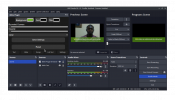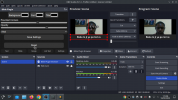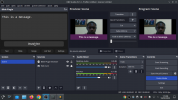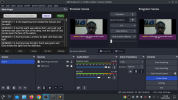This is an open source bible plugin that you can use to display bible passages. It is many translations.
You can check my Github page for other projects that may be of help to you. I also welcome active contributions to the GitHub repository.
I will like feed back from it. The trial version lasts for 30 days while the paid version is free for life. You are also entitled to minor updates for free.
[bibleds.vercel.app](https://bibleds.vercel.app).
SUPPORT
If you have any challenge, you can report it here or in the github repository.
DONATION
It is through your support that I am able to keep maintaining the project. Kindly make your donation via this link:
Buy Me A Coffee
DEVELOPER SUPPORT
You are welcome to contribute code and json files of the Bible software you are using as a developer to enable more people to use the software.
FEATURES
With this tool, you can use a control panel to display text and Bible Passages on the fly. Feel free to customize. Basic knowledge of HTML, JavaScript, and CSS is required. For communication between the Control panel and the browser layer, it uses BroadcastChannel API.
How to Install the plugin
Windows 10 minimum and OBS 29 minimum.
Currently:
I have tested it on windows and Kubuntu distro of Linux and it is working.
I have not tested it on Mac. Please if you do, let me know. Thank you.
LICENSE
The Animated Lower Thirds source code is made available under the MIT license.
God bless you.
You can check my Github page for other projects that may be of help to you. I also welcome active contributions to the GitHub repository.
ANNOUNCEMENT
BIBLE DISPLAY SOFTWARE
I have made a software for displaying Bible. It is called Bible Display Software. You can download it at bibleds.vercel.appI will like feed back from it. The trial version lasts for 30 days while the paid version is free for life. You are also entitled to minor updates for free.
[bibleds.vercel.app](https://bibleds.vercel.app).
SUPPORT
If you have any challenge, you can report it here or in the github repository.
DONATION
It is through your support that I am able to keep maintaining the project. Kindly make your donation via this link:
Buy Me A Coffee
DEVELOPER SUPPORT
You are welcome to contribute code and json files of the Bible software you are using as a developer to enable more people to use the software.
FEATURES
With this tool, you can use a control panel to display text and Bible Passages on the fly. Feel free to customize. Basic knowledge of HTML, JavaScript, and CSS is required. For communication between the Control panel and the browser layer, it uses BroadcastChannel API.
How to Install the plugin
- Download the obs-bible-plugin.zip or the obs-bible-french.zip for french version.
- Extract the zip file.
- Copy the obs-bible-plugin folder to a safe location in your computer.
- Open the obs-bible-plugin folder.
- Copy the URL or PATH of the control_panel.html.
- Click on Docks > Custom Browser Docks
- Paste the URL or PATH of the control_panel.html.
- On the Dialog Box that pops up, Under Dock Name enter the name of the Dock, example: Bible Plugin or any name of your choice.
- Copy the URL or PATH of the browser_source.html.
- Click on Add Source or the + button.
- Click on Browser.
- Paste the URL or PATH of the browser_source.html in the input box for URL.
- Specify the width and height of the Browser to your preference.
- Click on OK.
- You can type on the textbox to display text and you can click on bible passages to display it.
Windows 10 minimum and OBS 29 minimum.
Currently:
I have tested it on windows and Kubuntu distro of Linux and it is working.
I have not tested it on Mac. Please if you do, let me know. Thank you.
How to Display A Bible Passage
To display a bible passage:- Go to the Bible tap
- Search for the Bible Passage with name such is John 1:1 or with a passage from the scripture as: Love your neighbor as yourself
- Click on the Bible Verse to display it.
How to Add Song
In order to add song- Go to the Song tab
- Click on Choose Tab to upload a song a TXT file that contains a song: Example: song.txt
- If you want to differentiate chorus, make sure that the first line of the chorus is the word "CHORUS"
- Click on any line to display it.
LICENSE
The Animated Lower Thirds source code is made available under the MIT license.
God bless you.