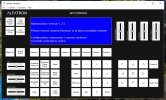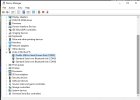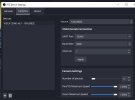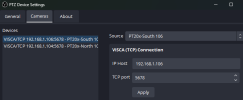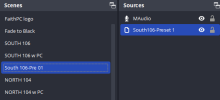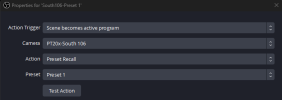Slightly6619
New Member
Hello I have Problems to set a preset scene action with obs plugin "ptz controlls" and a Tongveo PTZ Camera. The Camera ist connected via VISCAoverIP (TCP).
My OBS Version 29.0.2, PTZ Plugin version 0.15.4.
I can controll the camera with the PTZ controll plugin.
When I save a position preset in PTZcontrolls and want to activate the preset, I have to click many time on the prest to get the action on the camera.
When I put the PTZ preset action in a OBS scene, the camera position does not shift.
Can anyone help me.
My OBS Version 29.0.2, PTZ Plugin version 0.15.4.
I can controll the camera with the PTZ controll plugin.
When I save a position preset in PTZcontrolls and want to activate the preset, I have to click many time on the prest to get the action on the camera.
When I put the PTZ preset action in a OBS scene, the camera position does not shift.
Can anyone help me.