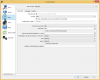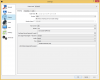Jack0r
The Helping Squad
Jack0r updated OBS-Studio: Send an UDP Stream to a second PC using OBS with a new update entry:
Update to fix some now incorrect sentences
Read the rest of this update entry...
Update to fix some now incorrect sentences
Codecs can now be unlocked to be able to select any container/encoder combination you want to test.
Also added an explanation for streaming to a single PC, if multicast is not wanted/necessary or working.
Read the rest of this update entry...