Hi everyone! Sorry for the 1,000th post about audio and video syncing issues but I have been trying to address them for three days without any luck. I primarily use OBS to capture video from my digital camera to use in video conference calls on Zoom. I do not record or stream.
There is a ~500ms lag on the video coming through the capture card and I would love to eliminate it by delaying the audio being sent to Zoom. No matter how much I've tried to fiddle with different settings, I haven't been able to get everything to work in harmony. I think the difficulty has been with how to properly route the microphone audio through OBS, add the delay, and then send it out to Zoom. Virtual audio cables are tough to work with!
If anyone could offer up any suggestions for what's worked for them, I would be super super thankful!
I mirrored my setup based on the guide here: Streamgeeks Tutorial and associated YouTube video.
This is my getup:
 -- Virtualcam enabled and no buffered frames
-- Virtualcam enabled and no buffered frames
 -- Capture card Source Properties. I disabled buffering under the source properties as some have claimed it helped them get rid of AV sync problems, but not in my case.
-- Capture card Source Properties. I disabled buffering under the source properties as some have claimed it helped them get rid of AV sync problems, but not in my case.
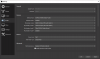 -- OBS Settings
-- OBS Settings
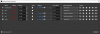 -- Advanced Audio Properties
-- Advanced Audio Properties
 -- Audio mixer shows incoming sound from the microphone but none relaying through Audio Cable A or B (Mic 1 and Mic 2).
-- Audio mixer shows incoming sound from the microphone but none relaying through Audio Cable A or B (Mic 1 and Mic 2).
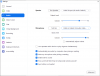 -- Zoom Settings
-- Zoom Settings
I have also tried fiddling with the input/outputs in Windows without much luck:

Any suggestions or advice would be greatly appreciated! Thanks everyone.
There is a ~500ms lag on the video coming through the capture card and I would love to eliminate it by delaying the audio being sent to Zoom. No matter how much I've tried to fiddle with different settings, I haven't been able to get everything to work in harmony. I think the difficulty has been with how to properly route the microphone audio through OBS, add the delay, and then send it out to Zoom. Virtual audio cables are tough to work with!
If anyone could offer up any suggestions for what's worked for them, I would be super super thankful!
I mirrored my setup based on the guide here: Streamgeeks Tutorial and associated YouTube video.
This is my getup:
- Modestly powered computer with i3 processor and W10 v10.0.19041 (Release 2004)
- OBS 25.0.08 64-bit
- Zoom 5.0.2 (24046.0510), an older version so that it works with VirtualCam
- Sony a6000
- AverMedia LGP Lite (GL310)
- Fifine USB microphone
- VB-Audio Cable A and B
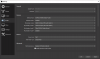 -- OBS Settings
-- OBS Settings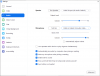 -- Zoom Settings
-- Zoom SettingsI have also tried fiddling with the input/outputs in Windows without much luck:
Any suggestions or advice would be greatly appreciated! Thanks everyone.
