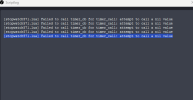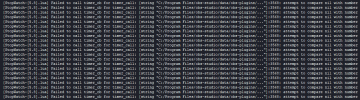Brand new to OBS and not much of a programmer, so go easy on me!
GrumpyDog, this timer looks like exactly what I need. I work for a manufacturer that has a machine that is occasionally dropping parts. It's unpredictable when it happens, so my company would like to record it, but not have it be an extremely long 8 hour video to sort through should we need to review the video.
I would like to set the camera up to start recording at the same time each day for about 8 hours. But when it is recording, I would like it to record for 15 minutes, stop and save what it has, then start recording again for another 15 minutes, and continue that process throughout the full 8 hour cycle. How do I set it up to do that in the advanced timer?