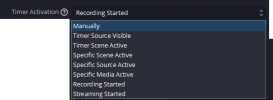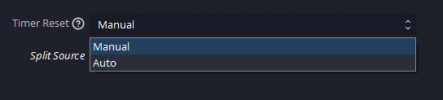You are using an out of date browser. It may not display this or other websites correctly.
You should upgrade or use an alternative browser.
You should upgrade or use an alternative browser.
Thank you @RobertWilliams, @rez1coder and @goods0ul for your valuable feedback and help on the bugs and issues related to this update.
To access the 'Split Time' flat file feature you need to check the checkbox for "Backup Mode" which will reveal or hide the checkbox for "Export Split Time"
The file will be created and be overridden on each startup, reset and split action. The file can be found under the script default location, or directory specified by the user.
If you like this update, please consider leaving a review. Let's see if we can smash the reviews for this release!!
This update has not been comprehensively tested prior to release, please report any issues.
NEW FEATURES
- Export split time to text file (opt-in) @RobertWilliams
USER EXPERIENCE & FEATURE ENHANCEMENTS
- Updated script description @rez1coder
BUGS
- Fixed error on load for setting 'Autoload last time stamp when OBS starts' @goods0ul
Thank you Sweboy for your valuable feedback and help on the bugs and issues related to this update.
If you like this update, please consider leaving a review. Let's see if we can smash the reviews for this release!!
This update has not been comprehensively tested prior to release, please report any issues.
NEW FEATURES
- Timer Expire Events ('Source List', 'Scene List', 'Auto List') has been expanded to exit out of the timer loop when source list contains only one item.
BUGS
- Fixed hour input limit for count down mode
- Fixed minute input limit for count down mode
- Fixed bug related Timer Expire Events ('Source List', 'Scene List', 'Auto List')
- Fixed an issue when Timer Expire Events ('Source List', 'Scene List', 'Auto List') contains only one item.
NOTES
When Timer Expire Events is set to 'Source List', 'Scene List' or 'Auto List' and only one source/scene is defined/available,
the timer will not reset. If the timer does not reset it will display the timer's expired timestamp. If a userbase requires the timestamp to
change, then this feature refactoring for the script will be considered for future updates.
To access this feature / update:
Set timer to 'Count Down'

Set 'Layout' to 'Advanced' and set 'Timer Settings' to 'Expanded'

Assign a 'Timer Source'

Set 'Timer Expire Event' to 'Source List, Scene List' or 'Auto List'

For 'Timer Expire Event' set to either 'Source List or Scene List' you must add the source/scene names manually. Ensure the spelling is correct!!

It does not matter what is listed in the 'Cycle List' as it will only act upon valid names that exist in available 'Sources' or 'Scenes' depending on the selected value 'Source List' or 'Scene List'

Use 'Auto List' to cycle through all items contained inside of either 'Nested Scenes' or 'Groups'

To access 'Auto List' set 'Timer Expire Event' to 'Auto List' and then a new 'select input' will be available to select which Nested Scene or Group items will by cycled/used.

Thank you christhevr for your valuable feedback and help on this bug.
BUGS
- Fixed hour input limit for count down mode
- Fixed minute input limit for count down mode
Thank you Seamas73 for your valuable feedback and help on this bug.
Fixed Bugs
- Fixed timer callback bug.
NEW FEATURES
- Custom Hour Unit
There is a low probability that this update may break something, so please report any issues so it may be mended.
Thank you @phagtheodnoque from my Youtube Channel for the great feature suggestion/request.
Overview:
Set Timer Format to Custom Time Format

In Time Format, override the default hour unit by adding curly brackets '{ instructions }'
- Instructions accepted is 'H' (Overriding Hour Unit) followed by numeric value that you want the hour unit to be limited at.
- Instructions accepted is 'M' (Overriding Minute Unit) followed by numeric value that you want the minute unit to be limited at.
Valid Input Format
- Instructions Format: The input string should contain a segment enclosed in curly brackets {}.
- Data Encoding: Inside the curly brackets, the function looks for a pattern comprising the target_char followed immediately by one or more digits (e.g., M123, H456).
- Examples of Valid Strings:
- "$H:$M:$S,$F{M90}" (with target M, extracts 90)
- "$H:$M:$S,$F{H100M200}" (with target H, extracts 100 and with target M, extracts 200)
- "$H:$M:$S,$F{M90H999}" (with target H, extracts 999 and with target M, extracts 90)
- Select Target Character: Decide the uppercase character (target_char) you're interested in. This should be a single uppercase letter like 'M' (Minute) or 'H' (Hour)

Thank you johnhuibers5325 and CrabbyPatty_777 from my Youtube channel for the great feedback.
Added ability to set days for Count Up Mode via Set Timer Manually
Mode new item is available:

To reveal Form Property Set Timer Manually

Where new item can be found.

New Item Added:

Remember, to see this applied to the timer you need to set Timer Format to Custom Time Format

And you need to include the symbol: $D to show days:

Thank you lcalder for your valuable feedback and help on this bug.
OPTIMIZATION
- Some small changes
BUGS
- Fixed Macintosh Compatibility issue for text sources
Thank you lcalder for your valuable feedback.
NEW FEATURES
- Timer Reset
This feature has been expanded to accommodate reset during "Timer Activation Options".

- Timer Activation Options:
"Manually":
Default, Timer start and end on user interaction via Button or Hotkey
"Timer Source Visible"
Timer starts if the 'Timer Text Source' is visible on any display and/or on the main view.
Timer stops if the 'Timer Text Source' is hidden.
"Timer Scene Active"
Timer starts if the active scene is the scene where 'Timer Text Source' exist.
Timer stops if the active scene is not the scene where 'Timer Text Source' exist.
"Specific Scene Active"
Timer starts if the selected scene becomes active.
Timer stops if the selected scene becomes inactive.
"Specific Source Active"
Timer starts if the selected source is visible on any display and/or on the main view.
Timer stops if the selected source is hidden.
"Specific Media Active"
Timer starts if the selected media source is visible (started).
"Recording Started"
Timer starts when recording is started.
Timer stops when recording is paused or ended.
"Streaming Started"
Timer starts when streaming is started.
Timer stops when streaming is ended.

Additional Input Select on "Specific Scene", "Specific Source" & "Specific Media"


"Manual" will reset only on user interaction, "Auto" will reset on user interaction and on certain actions, such as "Reset" on "Timer Scene Active"
- Expanded enable/disable features by including 'Timer Activation', if this is selected, related properties will be available in the settings.

OPTIMIZATION
-
USER EXPERIENCE & FEATURE ENHANCEMENTS
- "Timer start on Source Visible" has been moved.
- "Timer reset on Source Visible" has been moved.
- "Timer start on Scene Active" has been moved.
- "Timer reset on Scene Active" has been moved.
Moved (See Timer Activation)
Moved (See Timer Activation & Timer Reset)
Moved (See Timer Activation & Timer Reset)
BUGS
- Fixed bug causing notice "Failed to call timer_cb"
- Fixed timestamp on reset for leading zero trim format