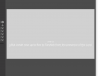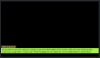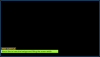Hi Blondelion, do you still create separate control panels, or have you stopped doing that because of the many updates NoeAl makes :-)
So what I tried to do (I'm a noob on this)
For the Ladies team I did the following
1: I copied Style-source.css and named it Style-Source-D1.css and in there I replaced all "ALT" into "ELT"
2: Copied Browser-source.html and named it Browser-source-D1.html and replaced all "ALT" into "ELT" and referred to href="../common/css/style-source-D1.css"
3: Copied Control-panel-.html and named it Control-panel-D1.html and replaced all "ALT" into "ELT"
4: In both Browser-source-D1.html and Control-panel-D1.html I changed the broadcast channels and receivechannel into 'obs-lower-thirds-channel-D' & 'obs-lower-thirds-channel2-D' (The 'D' stands for 'Dames' which means 'Ladies')
For the men's team I created the same files but ending with "H" (for "Heren", which means "Men"), did refer to the proper obs-lower-third-channels, but left everything in there on "ALT".
Browser source D1 (see picture) shows "Puck Polanos" (bottom left). When I close that dock, open the men's dock (Lower 3rd H1) and change that name into Polano, close it again and open the D1 again, the name of Polanos also has changed into this dock into Polano
View attachment 61646 .... which off course we don't want in the first place.
Where am i going wrong?