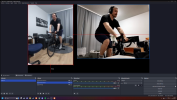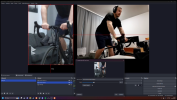- Supported Bit Versions
-
- 64-bit
- Source Code URL
- https://github.com/SiiliCam/SiiliCam-obs
- Minimum OBS Studio Version
- 29.0.0
- Supported Platforms
-
- Windows
Experience lossless video integration like never before with SiiliCam-OBS. This specialized OBS Studio plugin taps into the power of NDI technology to offer seamless and lossless integration with SiiliCam—a mobile application for turning your phone into a high-quality camera. Control real-time zoom, switch cameras, and more directly within OBS, all while enjoying the superior video quality that NDI provides. The plugin also features a built-in REST server for HTTP-based control.
Connecting your phone to SiiliCam-OBS will be a breeze. Simply ensure that your phone and computer are on the same network (preferably Wi-Fi), launch SiiliCam on your mobile device, and watch as it automatically appears in your OBS source list. Free version is available at https://play.google.com/store/apps/details?id=com.SiiliCam.free&hl=es_EC&gl=US
Note: As of now, to see SiiliCam sources within OBS, you'll need to create the SiiliCam source, close the Properties window, and then reopen it by double-clicking the source.
This plugin is built on OBS Studio version 29.1.3.
For bug reports or feature suggestions, please email us at siilicamerahelp@gmail.com.
Finnish streamer used the pro version and obs plugin to stream his cooking https://www.twitch.tv/videos/2000285213?t=3h0m16s , audio and video comes from the siilicamera
In Dota stream SiiliCam was used when a team won to get their reaction live with audio here
https://www.twitch.tv/videos/2005512481?t=15h45m44s
and here in same stream this obs plugin was controlled through the REST api to control the cameras when the player was selected by the observer, camera data was sent via custom windows software which turns a webcam to siilicam more about how it was setup is here https://github.com/simorautiainen/tournament-siilicam-control in the README with the controlling python script here is a spot in the stream where the cameras switch https://www.twitch.tv/videos/2005512481?t=11h0m30s .
The setup in that was not perfect and the windows software isn't ready yet, as you can see some of the cameras don't actually work because they shutdown or something, or if players rage and hit their desk the camera might fly somewhere and thats why the camera is all black.
HOW TO INSTALL
Two ways, either manually or through the installer.
INSTALLER:
With installer it should install it correctly without any modifications. If you have multiple obs versions in your computer you might need to select the correct folder.
MANUALLY:
Download the zip and after that you should have file
You need files 2-6 for the installing.
Find the folder where your obs plugins x64 are installed mine is at
C:\Program Files\obs-studio\obs-plugins\64bit
HOW TO USE
Siilicam PRO version for the mobile phone features:
Pro version is available at play store https://play.google.com/store/apps/details?id=com.SiiliCam.paid&pcampaignid=web_share
The settings menu can be accessed by pressing the wrench button
ANY questions add me on discord simo2.0 and I'll answer very quickly.
DEBUGGING TIPS
Connecting your phone to SiiliCam-OBS will be a breeze. Simply ensure that your phone and computer are on the same network (preferably Wi-Fi), launch SiiliCam on your mobile device, and watch as it automatically appears in your OBS source list. Free version is available at https://play.google.com/store/apps/details?id=com.SiiliCam.free&hl=es_EC&gl=US
Note: As of now, to see SiiliCam sources within OBS, you'll need to create the SiiliCam source, close the Properties window, and then reopen it by double-clicking the source.
This plugin is built on OBS Studio version 29.1.3.
For bug reports or feature suggestions, please email us at siilicamerahelp@gmail.com.
Finnish streamer used the pro version and obs plugin to stream his cooking https://www.twitch.tv/videos/2000285213?t=3h0m16s , audio and video comes from the siilicamera
In Dota stream SiiliCam was used when a team won to get their reaction live with audio here
https://www.twitch.tv/videos/2005512481?t=15h45m44s
and here in same stream this obs plugin was controlled through the REST api to control the cameras when the player was selected by the observer, camera data was sent via custom windows software which turns a webcam to siilicam more about how it was setup is here https://github.com/simorautiainen/tournament-siilicam-control in the README with the controlling python script here is a spot in the stream where the cameras switch https://www.twitch.tv/videos/2005512481?t=11h0m30s .
The setup in that was not perfect and the windows software isn't ready yet, as you can see some of the cameras don't actually work because they shutdown or something, or if players rage and hit their desk the camera might fly somewhere and thats why the camera is all black.
HOW TO INSTALL
Two ways, either manually or through the installer.
INSTALLER:
With installer it should install it correctly without any modifications. If you have multiple obs versions in your computer you might need to select the correct folder.
MANUALLY:
Download the zip and after that you should have file
- Processing.NDI.Lib.x64.dll
- SiiliCam-obs.dll
- SiiliCam-obs.dll.manifest
- SiiliCam-obs.exp
- SiiliCam-obs.lib
You need files 2-6 for the installing.
Find the folder where your obs plugins x64 are installed mine is at
C:\Program Files\obs-studio\obs-plugins\64bit
- Shut down the obs if its open
- move files 2-6(2,3,4,5,6) to the obs plugin folder (mine C:\Program Files\obs-studio\obs-plugins\64bit )
- launch obs
HOW TO USE
- Open siilicam app on the phone, either free or pro version
- In obs click create a new source (Sources and the + icon)
- there should be a Siili Cam Source press it
- Wait a second to allow the source to find all the Siili sources
- Right click the new Siili Cam source, or double click it to open the properties
- Now in the NDI Sources there should be your SiiliCam device
- Press ok and you can now see the camera.
- In the properties window you can adjust the camera (front or back), aspect ratio and zoom
Siilicam PRO version for the mobile phone features:
Pro version is available at play store https://play.google.com/store/apps/details?id=com.SiiliCam.paid&pcampaignid=web_share
- Audio Support and Synchronization:
- Feature: SiiliCam sends audio along with the video.
- Synchronization: The audio and video are perfectly synced in OBS with timestamps.
- Resolution:
- Free Version: Typically set to 640x480.
- Pro Version: You can select any resolution supported by your phone, ranging from 144x144 to 4000x4000.
- Locking Rotation:
- Default Behavior: Images rotate based on the camera's orientation.
- Feature: You can lock the rotation to the phone's current orientation.
- Performance Tip: For better performance, especially on higher resolutions or slower phones, rotate the phone to its default orientation. You can identify the default orientation by observing in OBS which orientation delivers frames faster. Lock the rotation in this orientation for optimal performance.
- Closing Screen:
- Functionality: When the phone screen is off, the Android camera API sends images faster to the listener, allowing for more frequent frame updates.
- Framerate:
- Customization: You can set an upper limit on the frame rate. This helps in extending the phone's battery life.
- Siilisource Name Change:
- Customization: Allows you to rename the camera source for easier identification and selection in OBS.
- Use Case: For instance, in a gaming tournament where each player uses an Android phone as a camera, setting the Siilisource name as the player's SteamID can streamline camera switching. A Python script can interact with the OBS PLUGIN's SIILICAM's REST API to switch cameras based on the player's SteamID.
- Note: With this setup, a simple Python script (about 30 lines) can automate the camera switching process.
- Group Change:
- Default in Free Version: The group is set to "SiiliCam", which means only SiiliCams are visible in the OBS plugin.
- Pro Version: Allows you to change the group name to empty, making it compatible with NDI-based plugins and tools that require an empty group name to display NDI sources.
The settings menu can be accessed by pressing the wrench button
ANY questions add me on discord simo2.0 and I'll answer very quickly.
DEBUGGING TIPS
- Firewall and Network Configuration:
- Ensure that OBS has the necessary permissions to communicate through the Windows Firewall. You can check this by going to Control Panel -> System and Security -> Windows Defender Firewall -> Allow an app or feature through Windows Defender Firewall. Make sure OBS is allowed for both private and public networks.
- Verify that your network is set to a Private network, as Public networks might restrict mDNS traffic.
- Ensure your phone running SiiliCam and computer running OBS are in the same network.