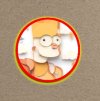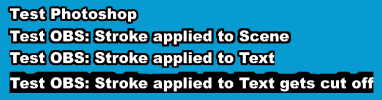First of all, awesome plugin!
Unfortunately it seems that it has problems with sources that need "SRGB Off" blending method. One such source is a browser source.
If you create a browser source which has white text and no background, and place it over white "colour source", the text will have a thin dark outline with default blending method - this is solved by using "SRGB Off". However, if you use "Glow" set to "Outer Glow", with white color, the dark outline is back, no matter the blending method.
Also, it doesn't matter if you use "glow" as a filter or glow as a source off that browser, this is what you get:
View attachment 100954
(browser source with white text on transparent background + white color source + white glow)
Just discovered that with "Text (GDI+)" source which itself doesn't need SRGB Off, it works ok as a filter, but this is what you get if you use glow source for that text:
View attachment 100955
Again, changing blending method for the glow source, does not help.
--
btw +1 for auto padding ^^