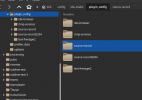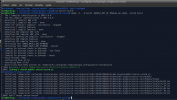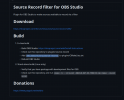Fromthehollow
New Member
Lol, not sure what to make of this anymore. I recorded the same section of Elden Ring with the larger canvas to compare file size and how the game played while recording and this time the single file from the larger canvas was smaller than the 3 files that the source record spit out. I had ended up changing my settings from CQP to CBR as in my testing CBR was letting the game run more smoothly and CQP was taking up massive file space anyway (like 1 GB per 1 minute) and so I'm guessing maybe that's why it ended up being smaller this time around?So I think I figured out why it was recording other sources when they aren't showing and how to fix it. Pretty sure the Display Capture only recorded because I had forgot to move the source I was trying to record back onto the Canvas after resizing from 3840x1080 to 1920x1080. I named them all differently again and in the properties of the Elgato Capture Card Source I checked the box to deactivate when it's not showing and now it will only record my active sources and no extras. Display Capture doesn't have that option in the properties but it also doesn't record itself anymore when I'm trying to record something else and that thing is actually on the canvas lol.
However, The crashes still continue to be a thing and it did actually randomly crash on me once after I had stopped recording but before I closed it myself. The Webcam not wanting to show again also continues to be a thing, though I'm wondering if I add the source record to my streaming source if that would fix it. It's also not a huge deal I guess, I don't plan on streaming often anymore and it fixes itself after closing and reopening, just seems like it shouldn't need some kind of workaround or fix though.
Technically I could stream and record from the same Profile and Scene Collection, which would be preferable and eliminate that problem. However I'd prefer to not have stream alerts at all while Recording and that along with needing the bigger canvas size (before I knew about Source Record) is why I set up a different Profile and Scene Collection to begin with. I'm thinking I'll end up just setting a mute / unmute hotkey that also hides / unhides the alerts so I can toggle them on and off when I need to. That just leaves the concern with the crashes, it hasn't happened while recording or streaming yet, but that would be a deal breaker for me the first time it does.
I've been using Elden Ring with Max Settings (Minus resolution, I'm monitor capped at 1080p) and Max Ray Tracing settings to test out this plugin and see how using the plugin impacts the system versus recording with a bigger canvas and I notice the gameplay looking and feeling smoother with the Source Record Plugin versus the big canvas and the frame rate counter reflects that too. If OBS wouldn't crash this plugin would be perfect! Definitely feels like a must have if anyone wants to stream and also record that content and have more flexibility in editing and / or just not want alerts, etc. in the recordings.
Also this test seems to not be the most consistent as it seems to either randomly run more framey at times through the same section or maybe its tied in with the time of day in game + weather effects (seems probably more likely, but sometimes it drops frames when it's not raining and will hold perfectly steady while raining so idk lol).
Between my concerns about the stability / crashes and the smaller file size (plus probably less resources being used since it's only recording each source at 1080p and not also a combo of the sources with one over top of the other) I'll probably just stick to the side by side canvas. It also simplifies my workflow a bit to not use the source record anyways as then I'm only dealing with one file with all of my individual audio and video tracks in it. Still stick by what I said though that for someone who wants to stream and also record that same stuff it feels pretty necessary.