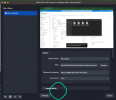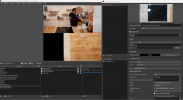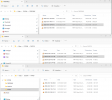So far I haven't been able to configure Source Record in any reasonable way in OBS 29. I would simply want to record a camera source on top the standard stream recording. There are multiple issues:
If I try to use any NVIDIA alternatives, OBS first freezes altogether when the recording is supposed to start, then soon completely dies on its own.
If I use the software alternative, the recording starts as expected. But If I then shuttle from scene to scene, a new recording is started every time I come to a scene containing the source I want to record! That way I end up with several parallel recordings!!
What should I try next?
I'm on a PC (Asus ROG X570-F, Ryzen 9 5900X, RTX 3070 Ti + GT 730, multiple BlackMagic connected cameras, one NDI).
If I try to use any NVIDIA alternatives, OBS first freezes altogether when the recording is supposed to start, then soon completely dies on its own.
If I use the software alternative, the recording starts as expected. But If I then shuttle from scene to scene, a new recording is started every time I come to a scene containing the source I want to record! That way I end up with several parallel recordings!!
What should I try next?
I'm on a PC (Asus ROG X570-F, Ryzen 9 5900X, RTX 3070 Ti + GT 730, multiple BlackMagic connected cameras, one NDI).