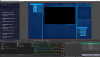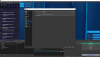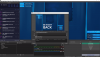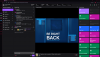thedonchuckyy
New Member
So I have had this issue for about a week now where for some reason my overlay isn't fitting on Twitch when I go live. It looks like a widescreen movie at best. It's kind of frustrating and I don't understand how it got this way.
Settings for all of my scenes are 1920/1080 and the canvas is the same plus its the 16.9. Is there something I am missing? I feel like it should be so simple but yeah it's cost me a lot of time after a recent update. I am currently working on redownloading and uploading my scenes again.
When resizing it the best I get is it's too big in OBS but then still doesn't fit completely in the twitch stream screen. Is my overlay bad do i need to make a new one or what? I just don't understand.
Settings for all of my scenes are 1920/1080 and the canvas is the same plus its the 16.9. Is there something I am missing? I feel like it should be so simple but yeah it's cost me a lot of time after a recent update. I am currently working on redownloading and uploading my scenes again.
When resizing it the best I get is it's too big in OBS but then still doesn't fit completely in the twitch stream screen. Is my overlay bad do i need to make a new one or what? I just don't understand.