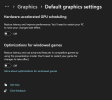This has happened to me twice now - OBS will freeze up on a scene and my stream will stop. None of the indicators on "stats" point towards any issues such as CPU usage, memory usage, etc. being an issue. Can anyone look at this log file and help me diagnose? I'm pretty sure it's happened on my [4] VISUALS scene both times. Noting on that scene is any different that my others, just a slightly different layout.
I'm sorry guys I'm not the most advanced OBS user but I'm leaning. Do I maybe have a stray, old, incompatible plugin causing this? I thought I removed all of those, but maybe I missed something that you guys can see from this log that I don't.
Because it doesn't fully "crash" a crash file isn't generated.
*Before anyone says it - Yes, I now know updating to Windows 11 was a mistake. It's past the 10 days and I'm not fully confident in my skills to revert but I'll look into getting some help on that elsewhere at a later date. For now, i just want to be able to stream again without worrying about a freeze.
Thank you guys for ANY assistance!
I'm sorry guys I'm not the most advanced OBS user but I'm leaning. Do I maybe have a stray, old, incompatible plugin causing this? I thought I removed all of those, but maybe I missed something that you guys can see from this log that I don't.
Because it doesn't fully "crash" a crash file isn't generated.
*Before anyone says it - Yes, I now know updating to Windows 11 was a mistake. It's past the 10 days and I'm not fully confident in my skills to revert but I'll look into getting some help on that elsewhere at a later date. For now, i just want to be able to stream again without worrying about a freeze.
Thank you guys for ANY assistance!