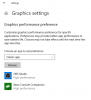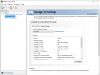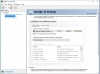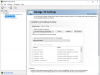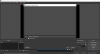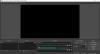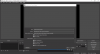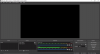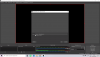MathiasDrejer
New Member
So i have tried literaly everything, and whenever i go to OBS in either screen capture or game capture,i ts just a black screen. I have tried using both the integrated and nvida gpu, no luck. I have tried uninstalling and reinstalling, running as administrator, checking that both obs and windows is running in 64 bit, tried to run it in compatability mode for windows 7. Nothing works.
Im on a Dell XPS 15 9560 laptop with a 4k display running windows 10 and i have it connected to a monitor(1920x1080). I've Tried capturing both displays, neither works. I have also tried to disconnect the external monitor. Doesnt work either. I dont know what to do to solve this issue and i would greatly appreciate if someone could help me out. Thanks!
Im on a Dell XPS 15 9560 laptop with a 4k display running windows 10 and i have it connected to a monitor(1920x1080). I've Tried capturing both displays, neither works. I have also tried to disconnect the external monitor. Doesnt work either. I dont know what to do to solve this issue and i would greatly appreciate if someone could help me out. Thanks!