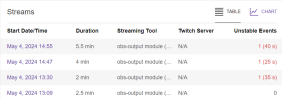Greetings OBS family,
This is my first time actually posting on a forum anywhere for help. I usually am able to find out on my own through the many resources people post online but this one is got me stumped.
Story: About a couple of months ago I noticed OBS disconnecting and reconnecting and thought nothing of it as I typically stream to multiple platforms(kick,twitch,dlive etc...) however this actually started getting worse and now just connecting via OBS you can sometimes see it almost instantly disconnect and reconnect sometimes it'll do it in 10 minutes or 3 or 2...
What I've done:
I started with the small stuff
Adjusting bit rates from as low as 2500 to up to 6000 KBPS and testing each run - FAIL
Adjusting audio bit rates from 96 - 160 - FAIL
Ran OBS in safe mode without any plugins(only using multi-rmpt) - FAIL
Did a network reset via windows(assuming DNS renewal) - FAIL
Reinstalled video card drivers(NVIDIA) - FAIL
Did a complete reset from windows(not saving personal or apps) complete wipe and reinstalled clean OBS - FAIL
Tried different platforms (DLive, Kick, Trovo, Twitch) seperately and NOT with the plugin multi-rmpt - FAIL
Tried different eithernet ports(NOT USING WIFI FOR STREAMING) on the router - FAIL
Made sure my motherboard drivers and network drivers were up to date - FAIL
Tried the OBS > ADVANCED > NETWORK options to force OBS to a specific IP(also check boxed adjust for bit rates) - FAIL
Tried the OBS > ADVANCED > NETWORK options for IP4 and IP6 - FAIL
Tried manually connecting to twitch via RMPT instead of connecting to account and using stream keys - FAIL
Tried running OBS as admin - FAIL
Made sure that my wifi card is disabled and bluetooth is disabled - FAIL
***Did an CMD ping to google.com -n 1000 test and the test came back with no red flags saying that my internet is the problem.***
Then we went with more serious stuff:
Had ISP do a stress test with the router and various at home trouble shooting steps - FAIL
Had ISP send out tech for complete hardware swap - FAIL
Had tech revert firmware on router to a previous build from a couple of months ago - FAIL
Had tech rewire from the box to my house to make sure the line was secured - FAIL
--------------------------------------------------------------------------------------------------------------------------------
I have fiber optic as an ISP that has 1GB up and 1GB down. The tech made sure there were no kinks in the line from the box so its not a "light loss" issue and my computer is next to the router/modem connected hard lined(2in1)
I know in the pictures there are no sources thats because I am working off a clean OBS and using the twitch analyzer but regardless of whatever Im putting out either with scenes and sources(game capture,audio device) or not it still disconnects this shows that I am using the BARE basic OBS with nothing on it and still getting this issue.
Other screenshots include both non-safe mode and safe mode.
The internet is consistent because I am on it while streaming and DO NOT notice any interruption for example I was playing Star Citizen(the most sensitive game to connection interruption I have) and I was still in the game performing online but the OBS was reconnecting and disconnecting constantly so its not like I am getting disrupted when the issue happens.
I am also not noticing a problem when I upload documents or files while working like to Dropbox(webbased).
From all the things we have ruled out the 2 sources I have come to the conclusion is that its OBS(which is why im here) or its my network card on my motherboard(but I have no other issues playing games, uploading documents, or having a constant connection to the internet watching netflix or youtube no buffering that would be a red flag).
--------------------------------------------------------------------------------------------------------------------------------
my PC specs are this:
CPU Brand: Intel(R) Core(TM) i7-10700K CPU @ 3.80GHz
Windows 11 (64 bit)
Driver: NVIDIA GeForce RTX 3080
RAM: 32665 Mb
https://obsproject.com/logs/o938d4Ja2FBR1Mjx (non-safemode)
https://obsproject.com/logs/NrSh2Bj1BW4Cf0MG (safemode)
This is my first time asking for help on any forum so anything would be great. Thank you!
This is my first time actually posting on a forum anywhere for help. I usually am able to find out on my own through the many resources people post online but this one is got me stumped.
Story: About a couple of months ago I noticed OBS disconnecting and reconnecting and thought nothing of it as I typically stream to multiple platforms(kick,twitch,dlive etc...) however this actually started getting worse and now just connecting via OBS you can sometimes see it almost instantly disconnect and reconnect sometimes it'll do it in 10 minutes or 3 or 2...
What I've done:
I started with the small stuff
Adjusting bit rates from as low as 2500 to up to 6000 KBPS and testing each run - FAIL
Adjusting audio bit rates from 96 - 160 - FAIL
Ran OBS in safe mode without any plugins(only using multi-rmpt) - FAIL
Did a network reset via windows(assuming DNS renewal) - FAIL
Reinstalled video card drivers(NVIDIA) - FAIL
Did a complete reset from windows(not saving personal or apps) complete wipe and reinstalled clean OBS - FAIL
Tried different platforms (DLive, Kick, Trovo, Twitch) seperately and NOT with the plugin multi-rmpt - FAIL
Tried different eithernet ports(NOT USING WIFI FOR STREAMING) on the router - FAIL
Made sure my motherboard drivers and network drivers were up to date - FAIL
Tried the OBS > ADVANCED > NETWORK options to force OBS to a specific IP(also check boxed adjust for bit rates) - FAIL
Tried the OBS > ADVANCED > NETWORK options for IP4 and IP6 - FAIL
Tried manually connecting to twitch via RMPT instead of connecting to account and using stream keys - FAIL
Tried running OBS as admin - FAIL
Made sure that my wifi card is disabled and bluetooth is disabled - FAIL
***Did an CMD ping to google.com -n 1000 test and the test came back with no red flags saying that my internet is the problem.***
Then we went with more serious stuff:
Had ISP do a stress test with the router and various at home trouble shooting steps - FAIL
Had ISP send out tech for complete hardware swap - FAIL
Had tech revert firmware on router to a previous build from a couple of months ago - FAIL
Had tech rewire from the box to my house to make sure the line was secured - FAIL
--------------------------------------------------------------------------------------------------------------------------------
I have fiber optic as an ISP that has 1GB up and 1GB down. The tech made sure there were no kinks in the line from the box so its not a "light loss" issue and my computer is next to the router/modem connected hard lined(2in1)
I know in the pictures there are no sources thats because I am working off a clean OBS and using the twitch analyzer but regardless of whatever Im putting out either with scenes and sources(game capture,audio device) or not it still disconnects this shows that I am using the BARE basic OBS with nothing on it and still getting this issue.
Other screenshots include both non-safe mode and safe mode.
The internet is consistent because I am on it while streaming and DO NOT notice any interruption for example I was playing Star Citizen(the most sensitive game to connection interruption I have) and I was still in the game performing online but the OBS was reconnecting and disconnecting constantly so its not like I am getting disrupted when the issue happens.
I am also not noticing a problem when I upload documents or files while working like to Dropbox(webbased).
From all the things we have ruled out the 2 sources I have come to the conclusion is that its OBS(which is why im here) or its my network card on my motherboard(but I have no other issues playing games, uploading documents, or having a constant connection to the internet watching netflix or youtube no buffering that would be a red flag).
--------------------------------------------------------------------------------------------------------------------------------
my PC specs are this:
CPU Brand: Intel(R) Core(TM) i7-10700K CPU @ 3.80GHz
Windows 11 (64 bit)
Driver: NVIDIA GeForce RTX 3080
RAM: 32665 Mb
https://obsproject.com/logs/o938d4Ja2FBR1Mjx (non-safemode)
https://obsproject.com/logs/NrSh2Bj1BW4Cf0MG (safemode)
This is my first time asking for help on any forum so anything would be great. Thank you!
Attachments
-
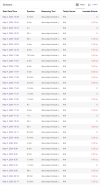 Screenshot 2024-05-04 125136.png214.2 KB · Views: 45
Screenshot 2024-05-04 125136.png214.2 KB · Views: 45 -
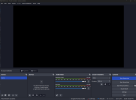 Screenshot 2024-05-04 125829.png53.7 KB · Views: 46
Screenshot 2024-05-04 125829.png53.7 KB · Views: 46 -
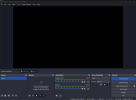 Screenshot 2024-05-04 125754.png52.2 KB · Views: 48
Screenshot 2024-05-04 125754.png52.2 KB · Views: 48 -
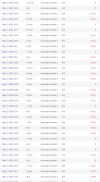 Screenshot 2024-05-04 125708.png227.7 KB · Views: 42
Screenshot 2024-05-04 125708.png227.7 KB · Views: 42 -
2024-05-04 12-55-21.txt10 KB · Views: 37
-
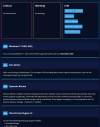 Screenshot 2024-05-04 125606.png161.4 KB · Views: 42
Screenshot 2024-05-04 125606.png161.4 KB · Views: 42