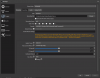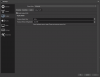Thanks for taking a minute to look at my post.
I recently moved to OBS from Radeon Adrenalin and i cant stress how much better it is. However for the last week i've been getting a problem that's new. I'll get some stuttering in clips. Here's an example of one i took yesterday: https://streamable.com/29s73i (this recording timestamp is 2020-06-01 17-53-01 you can find that in the log below)
The main reason i use obs is for recording, i don't stream. I like to use the replay buffer as recording full games isn't something i need. I'd ideally like to keep the aspect resolution, and recording at 60fps and 1920x1080 if possible, but if that's the problem than so be it, it'll have to be changed.
I was using AVC for encoding but i noticed it was putting a lot of strain/ load on my GPU you can see this on the attachment "obs1_AVC.PNG ", i had always used AVC and the recording lad/stuttering only started last week.
I switched to HVEC and it's doing a better job at keeping the GPU Load down (plus the recording looks better), but i'm still getting a stutter/lag in recordings. You can see this in the attachment "obs1.PNG "
Here's my settings: Labeled attachments "obs2.PNG" and "obs3.PNG "
My Log file can be read here: 2020-06-01 17-53-01.txt
Any advice or information would be appreciated, i'm afraid i'm too new to obs and i've exhausted any knowledge i have on the subject as to why it's stuttering and lagging.
I recently moved to OBS from Radeon Adrenalin and i cant stress how much better it is. However for the last week i've been getting a problem that's new. I'll get some stuttering in clips. Here's an example of one i took yesterday: https://streamable.com/29s73i (this recording timestamp is 2020-06-01 17-53-01 you can find that in the log below)
The main reason i use obs is for recording, i don't stream. I like to use the replay buffer as recording full games isn't something i need. I'd ideally like to keep the aspect resolution, and recording at 60fps and 1920x1080 if possible, but if that's the problem than so be it, it'll have to be changed.
I was using AVC for encoding but i noticed it was putting a lot of strain/ load on my GPU you can see this on the attachment "obs1_AVC.PNG ", i had always used AVC and the recording lad/stuttering only started last week.
I switched to HVEC and it's doing a better job at keeping the GPU Load down (plus the recording looks better), but i'm still getting a stutter/lag in recordings. You can see this in the attachment "obs1.PNG "
Here's my settings: Labeled attachments "obs2.PNG" and "obs3.PNG "
My Log file can be read here: 2020-06-01 17-53-01.txt
Any advice or information would be appreciated, i'm afraid i'm too new to obs and i've exhausted any knowledge i have on the subject as to why it's stuttering and lagging.