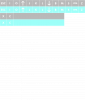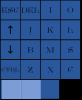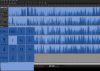Until starting it that time, I had never been prompted to update. I never got into streaming, my PC can't handle game streaming, but I have been experimenting with a workflow stream of editing my podcast. I had always assumed OBS was doing an auto update.
The GIF I saw of your tool looked like you were using it to cut and paste the keys into a new layout too. I'm fine with the default texture, I just don't need a full QWERTY keyboard. If that's not something you intend to support, it's unfortunate but I can try and cobble something together in GIMP.
Thank you for the time and the great tool.
No problem.
The tool will take the texture and then it'll allow you to crop out and arrange the buttons the way you like and writes it to a config.
Currently you'll have to write the config yourself. You only need image editing software to create the texture, if you don't want to use the one's I already created.
Also the OBS studio auto updater had some issues in the past, I also don't even know if 0.15 even had that feature.
Well, here's what I ended up putting together. Is there no way to link to the arrows? Right now in the .ini I am using the vc_up and vc_down which don't seem to be right, but I couldn't find another reference to Up and Down in the list in the git. Also not sure why the space bar (at least when I see it in OBS) has a gradient to it. But it functions right now, and it displays the unique set up I use for my project.
The arrow key codes are the arrows on the numpad. (E.g. Numpad 8 would be up). The dedicated arrow keys are almost the same keycode, except they use 0xEE instead of 0xE0 as a prefix, so 0xE048 (The code for the up arrow on the numpad) would turn into 0xEE48 for the dedicated up arrow.
It's confusing, but I rely on a third party library, which is more or less out of my hands.