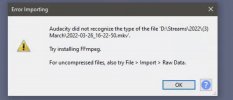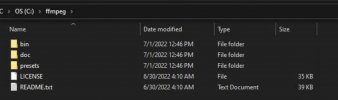GrandCharman
New Member
I’ve been editing with a program that does not support MKV or MP4 files with all of the tracks separated. I was able to live with this until one of my recordings had audio issues. I’m now trying my best to convert each track into it’s own mp3 file for it to be completely compatible with my editing software, but I can’t get any program to recongize the tracks seperately. I’ve tried VLC, OBS and other off-brand sketchy online converting websites, but nothing will recognize it. If anyone knows of any apps that could do this, please let me know.