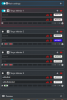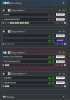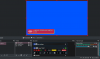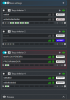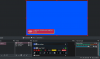You are using an out of date browser. It may not display this or other websites correctly.
You should upgrade or use an alternative browser.
You should upgrade or use an alternative browser.
marcospereira
New Member
Hi, thanks for sharing the video and I'm very happy to see how you use this tool!
The truth is that for work I have not been able to invest time to solve and add more features. So I've just modified the control panel so you can see like the picture you sent. I still don't know if it will be like this in the next version, so here you have your Hockey-Mod!
I wish it to be noted that I've personalized the control panel for you despite the four stars in your review. xD It's a joke!
Just replace the original files with these two, in their corresponding folders.
I hope it helps you!
Im in love with this tool !
Anyway, I have a small issue that could be me; I dont know. But, no matter which lower third I choose to edit, it only allows me to align it to the left or to the right. The center option is disabled. Is there something that I need to do to enable that?
Anyway, I have a small issue that could be me; I dont know. But, no matter which lower third I choose to edit, it only allows me to align it to the left or to the right. The center option is disabled. Is there something that I need to do to enable that?
andrescastaned
New Member
Same issue here.Im in love with this tool !
Anyway, I have a small issue that could be me; I dont know. But, no matter which lower third I choose to edit, it only allows me to align it to the left or to the right. The center option is disabled. Is there something that I need to do to enable that?
Additonally, Is it possible to have Specific Lowerthirds for different Scenes? Any way to have more than just one HTML Browser Source?
Thank You
nicbeu
New Member
just turn off the line in display: It's the first entry in first line of tools with the brush icon. Switch to 2 and center option gets activated.Im in love with this tool !
Anyway, I have a small issue that could be me; I dont know. But, no matter which lower third I choose to edit, it only allows me to align it to the left or to the right. The center option is disabled. Is there something that I need to do to enable that?
NoeAL
Member
Hi! Style 1 must have the logo and vertical bar on the left or right. That is why it doesn't have a center alignment. Choose the one you want and center it by changing the value of the horizontal position. ;)Im in love with this tool !
Anyway, I have a small issue that could be me; I dont know. But, no matter which lower third I choose to edit, it only allows me to align it to the left or to the right. The center option is disabled. Is there something that I need to do to enable that?
NoeAL
Member
Hi! The objective of this tool is to centralize all the control of the lower thirds from the control panel, regardless of the scene you are in.Same issue here.
Additonally, Is it possible to have Specific Lowerthirds for different Scenes? Any way to have more than just one HTML Browser Source?
Thank You
If what you want is to create a copy of the control panel and the browser source for different scenarios, maybe this will help you.: https://obsproject.com/forum/thread...ith-dockable-control-panel.127896/post-480672
amazing .... is this verion available for us to download and customize?
Would be really cool to implement the ability to use this:
That way user could specify an after effects template exported from bodymovin, and then the plugin should detect text fields, etc via the JSON that are editable and allow the user to do that.
Lottie Docs
Lottie is a library for Android, iOS, Web, and Windows that parses Adobe After Effects animations exported as json with Bodymovin and renders them natively on mobile and on the web
airbnb.io
That way user could specify an after effects template exported from bodymovin, and then the plugin should detect text fields, etc via the JSON that are editable and allow the user to do that.
Awesome! That make sense. Thank you.just turn off the line in display: It's the first entry in first line of tools with the brush icon. Switch to 2 and center option gets activated.
Awesome! That make sense. Thank you.Hi! Style 1 must have the logo and vertical bar on the left or right. That is why it doesn't have a center alignment. Choose the one you want and center it by changing the value of the horizontal position. ;)
marcospereira
New Member
links: https://drive.google.com/file/d/11VwSKEzCHXYNzJpp4cc8H2lRWXtTvUuZ/view?usp=sharing
exemplo que foi feita as modificação...
exemplo que foi feita as modificação...
Attachments
marcospereira
New Member
[QUOTE = "merl, postagem: 482669, membro: 7467"]
incrível .... esta versão está disponível para download e personalização?
[/CITAR]
sim
links: https://drive.google.com/file/d/11VwSKEzCHXYNzJpp4cc8H2lRWXtTvUuZ/view?usp=sharing
incrível .... esta versão está disponível para download e personalização?
[/CITAR]
sim
links: https://drive.google.com/file/d/11VwSKEzCHXYNzJpp4cc8H2lRWXtTvUuZ/view?usp=sharing
Attachments
NoeAL
Member
NoeAL updated Animated Lower Thirds with Dockable Control Panel with a new update entry:
Custom Fonts, Autoload, Tooltips, and more
Read the rest of this update entry...
Custom Fonts, Autoload, Tooltips, and more
Hi everybody! Thank you for the positive reviews and comments!
Video: https://youtu.be/tddMYWya7O0
(skip to 2:20 minutes to see the new features)
These are the new features:
- New memory slots design and more compact panel.
- Customization options for the control panel.
- Autoload. Automatically load the next memory slot.
- Add custom Fonts from Google Fonts
- Tooltips with the memory slot content.
- More Hotkeys. Now you can load any memory slot.
- Some fixes...
Read the rest of this update entry...
VideoHockey
New Member
Hey NoeAl.... thanks for the shortcuts for the buttons. This makes my work easier.... If in the future you decide to move the blue activation slots button to the left, I would be very happy, but I can imagine you leave it on the right.
5 stars!
5 stars!
VideoHockey
New Member
Hi Blondelion,Hi @VideoHockey, I already asked something similar and NoeAl gave the help to do it, here are his answers
I haven't tried this solution yet.... wanted to wait till NoeAl would come with the update where I can have hotkeys for the keys. in v1.4 it's there, so I think I'll have a go at it. Do you know if with each of his updates you have to go through these steps all over again? I assume it is...
Blondelion
New Member
Hi Blondelion,
I haven't tried this solution yet.... wanted to wait till NoeAl would come with the update where I can have hotkeys for the keys. in v1.4 it's there, so I think I'll have a go at it. Do you know if with each of his updates you have to go through these steps all over again? I assume it is...
Yes, you have to go over again wit every update :(
NoeAL
Member
You can put the switches to the left if you want. In the Main Settings, it's the third checkbox under the Custom Fonts: "Switches on the left". I don't know if you mean that.Hey NoeAl.... thanks for the shortcuts for the buttons. This makes my work easier.... If in the future you decide to move the blue activation slots button to the left, I would be very happy, but I can imagine you leave it on the right.
5 stars!