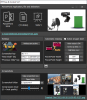V 3.1
Major update for Office 16 and above: all opened PowerPoint presentations are now shown in a list. Drag & drop from explorer to open pptx. Make one presentation your primary and another one your secondary. Start and stop Slide show with one button.
Assign 2 different sets of hotkeys for "next slide" and "previous slide". So no matter what app has the focus:
the example hotkeys Ctrl-Alt-C will do "next slide" on your primary presentation, Ctrl-Alt-E on the other one. Reliably, without clicking or having to move the mouse. You can choose any hotkeys of course...
All features of 2.7 still exist

V2.7:
If you want to show a PowerPoint as part of an OBS scene but have no additional monitor for a display capture of that fullscreen show, you may consider running that slide show as a window as shown below and then do a window capture.
1st problem: You will always have to fine tune that PowerPoint window's size to match exacty your OBS scene.
===> PPT Size & Control will force the active PowerPoint window size to your preset liking
2nd problem: if another window has the focus, you cannot do "next slide" without bringing PPT to the foreground or moving your mouse over it clicking around.
===> PPT Size & Control will intercept two predefined keys of your choosing (with a global hook) and make sure they're always routed to the active PowerPoint window.
Both resizing and intercepting can be turned on and off - by default (program start) they're both active.
Tool comes with a creenshot function. Assign a hotkey and a folder where to store the images. All PNG and you can also set the compression levels.
Latest version shows slide show thumbnail and is more precise as to the PowerPoint status.
____________________________________________________________________
Actual PowerPoint setting to run a show in window mode rather than fullscreen:

In English PowerPoint version:

Major update for Office 16 and above: all opened PowerPoint presentations are now shown in a list. Drag & drop from explorer to open pptx. Make one presentation your primary and another one your secondary. Start and stop Slide show with one button.
Assign 2 different sets of hotkeys for "next slide" and "previous slide". So no matter what app has the focus:
the example hotkeys Ctrl-Alt-C will do "next slide" on your primary presentation, Ctrl-Alt-E on the other one. Reliably, without clicking or having to move the mouse. You can choose any hotkeys of course...
All features of 2.7 still exist
V2.7:
If you want to show a PowerPoint as part of an OBS scene but have no additional monitor for a display capture of that fullscreen show, you may consider running that slide show as a window as shown below and then do a window capture.
1st problem: You will always have to fine tune that PowerPoint window's size to match exacty your OBS scene.
===> PPT Size & Control will force the active PowerPoint window size to your preset liking
2nd problem: if another window has the focus, you cannot do "next slide" without bringing PPT to the foreground or moving your mouse over it clicking around.
===> PPT Size & Control will intercept two predefined keys of your choosing (with a global hook) and make sure they're always routed to the active PowerPoint window.
Both resizing and intercepting can be turned on and off - by default (program start) they're both active.
Tool comes with a creenshot function. Assign a hotkey and a folder where to store the images. All PNG and you can also set the compression levels.
Latest version shows slide show thumbnail and is more precise as to the PowerPoint status.
____________________________________________________________________
Actual PowerPoint setting to run a show in window mode rather than fullscreen:
In English PowerPoint version: