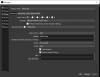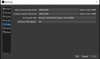I'm having a weird and what i believe to be a very complicated issue happening to me.
My pc specs include: 32gb of ram, rtx 2080, ryzen 7 3700x running windows 10 64bit.
My internet speed is 350mbs down 23mbs up.
I have tried literally every setting and every setting combination in obs, on both the nvenc and x264 encoder.... the results are still the same though.
To further explain my issue; my stream and recordings look crystal clear when i'm not moving or doing anything in the game but the second i start moving around and shooting while turning frequently it starts to get fuzzy and pixelated. When it comes to using the nvenc encoder and i open up task manager i get healthy numbers under 3D and video encode, etc. Also in every game i play while using the nvenc encoder i am below 90% gpu usage according to msi afterburner with most games being at 50 to 70. When it comes to using the x264 encoder i am running a bit hot but i'm not near bottlenecking also the cpu usage is healthy as well, however, the fuzzyness and pixelation is still the same. I would also like to make it known that i upgraded my hardware last year December. I was running a gtx 1080, and a ryzen 1800x with 16gn of ram and although i never used the nvenc encoder on my gtx 1080 i did use to record and stream with my 1800x and i was not experiencing these pixelation problems. I also made sure that my os and all drivers/programs are up to date. Also something important to note is that i'm not missing frames, skipping frames, or dropping frames on both admin and non admin mode.
The best settings that i was able to minimize the pixelation with on both encoders are...
Nvenc:
CBR
6000kbps
key frame - 2
quality
high
look ahead -disabled
psycho -enabled
gpu -0
b frames -2
video output 1920x1080 @60fps
x264:
CBR
6000kbps
key frame -2
faster
high
video output 1920x1080 @60fps
Here's a link to the log file although u can ignore most of it cust i kept canceling and starting the stream to try different settings to see which look best. https://obsproject.com/logs/ePT1VhotgzCaWR2G ....if asked for i can make a new log file and even upload/link video evidence!
My pc specs include: 32gb of ram, rtx 2080, ryzen 7 3700x running windows 10 64bit.
My internet speed is 350mbs down 23mbs up.
I have tried literally every setting and every setting combination in obs, on both the nvenc and x264 encoder.... the results are still the same though.
To further explain my issue; my stream and recordings look crystal clear when i'm not moving or doing anything in the game but the second i start moving around and shooting while turning frequently it starts to get fuzzy and pixelated. When it comes to using the nvenc encoder and i open up task manager i get healthy numbers under 3D and video encode, etc. Also in every game i play while using the nvenc encoder i am below 90% gpu usage according to msi afterburner with most games being at 50 to 70. When it comes to using the x264 encoder i am running a bit hot but i'm not near bottlenecking also the cpu usage is healthy as well, however, the fuzzyness and pixelation is still the same. I would also like to make it known that i upgraded my hardware last year December. I was running a gtx 1080, and a ryzen 1800x with 16gn of ram and although i never used the nvenc encoder on my gtx 1080 i did use to record and stream with my 1800x and i was not experiencing these pixelation problems. I also made sure that my os and all drivers/programs are up to date. Also something important to note is that i'm not missing frames, skipping frames, or dropping frames on both admin and non admin mode.
The best settings that i was able to minimize the pixelation with on both encoders are...
Nvenc:
CBR
6000kbps
key frame - 2
quality
high
look ahead -disabled
psycho -enabled
gpu -0
b frames -2
video output 1920x1080 @60fps
x264:
CBR
6000kbps
key frame -2
faster
high
video output 1920x1080 @60fps
Here's a link to the log file although u can ignore most of it cust i kept canceling and starting the stream to try different settings to see which look best. https://obsproject.com/logs/ePT1VhotgzCaWR2G ....if asked for i can make a new log file and even upload/link video evidence!
Last edited: