adocilesloth
Member
adocilesloth submitted a new resource:
TeamSpeak 3 Studio Plugin - Adds overlay for TS3 into OBS plus some other tricks.
TeamSpeak 3 Plugin for OBS Studio
The much promised but never delivered (until now) OBS Studio rewrite of the TeamSpeak 3 Plugin. I dropped the "Change channel" feature because as far as I know it was broken so it seemed that no-one used it, otherwise everything should be there. There are a couple of known issues (see below).
This plugin childs (uses) the Text (FreeType 2) plugin so the text and font options are the same as that.
Adds:
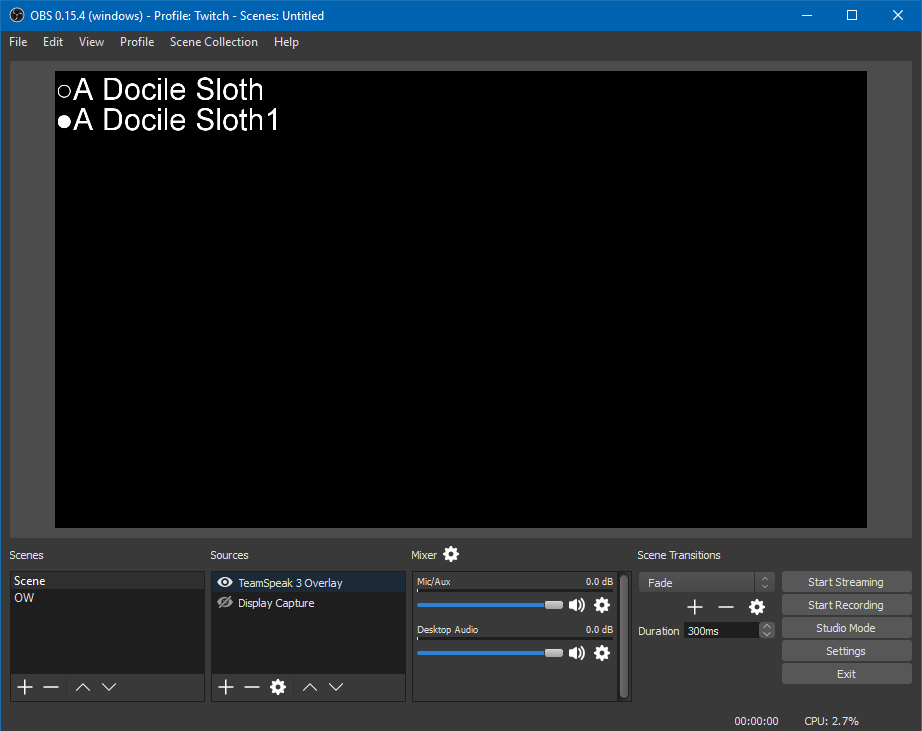
Settings:
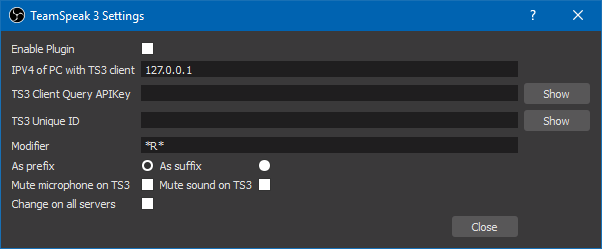
Properties:
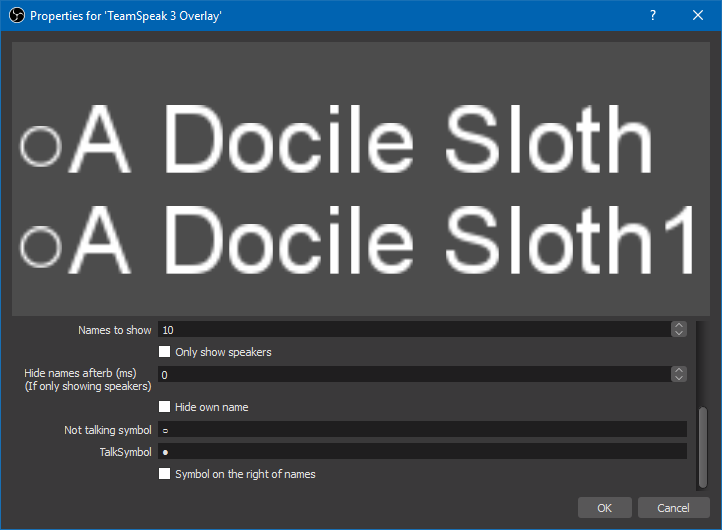
Setting up:
Add TeamSpeak 3 Overlay as a source
Known Issues:
Work arounds:
OS Support:
I feel like I've gone crazy with the bullet points... Oh well...
Read more about this resource...
TeamSpeak 3 Studio Plugin - Adds overlay for TS3 into OBS plus some other tricks.
TeamSpeak 3 Plugin for OBS Studio
The much promised but never delivered (until now) OBS Studio rewrite of the TeamSpeak 3 Plugin. I dropped the "Change channel" feature because as far as I know it was broken so it seemed that no-one used it, otherwise everything should be there. There are a couple of known issues (see below).
This plugin childs (uses) the Text (FreeType 2) plugin so the text and font options are the same as that.
Adds:
- An overlay source
- The ability to add a prefix/suffix to your name in TS3 when streaming and/or recording.
- The ability to mute you mic in TS3 when streaming and/or recording.
- The ability to mute TS3 when streaming and/or recording.
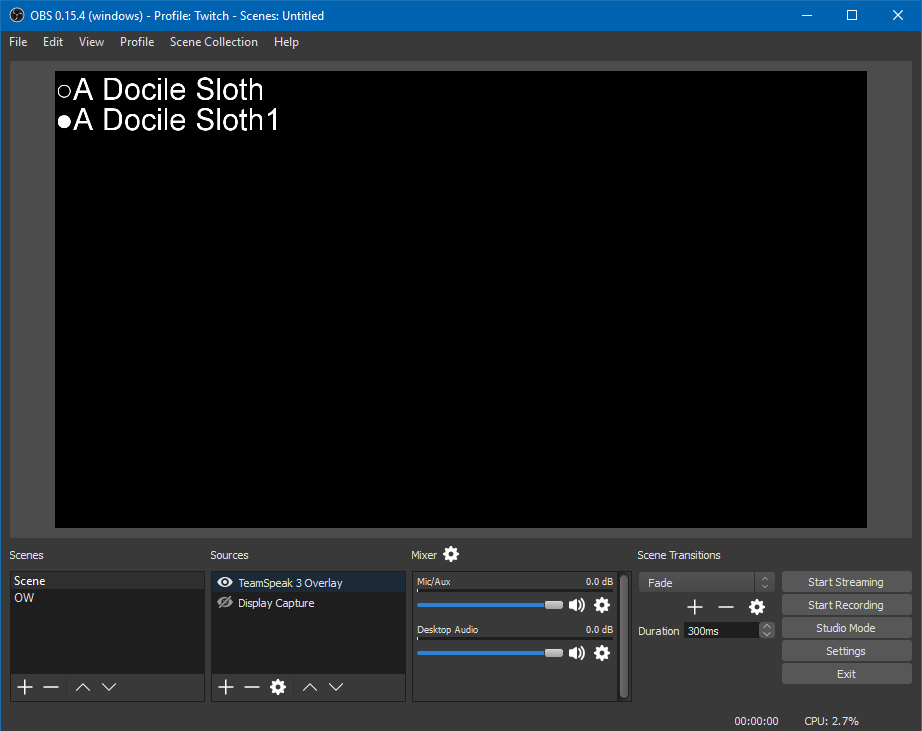
Settings:
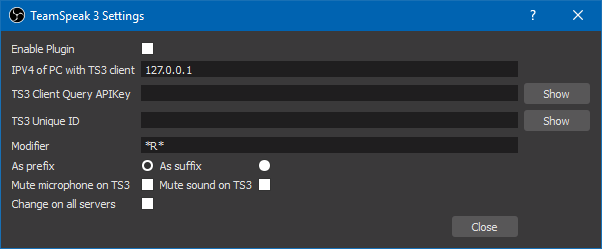
Properties:
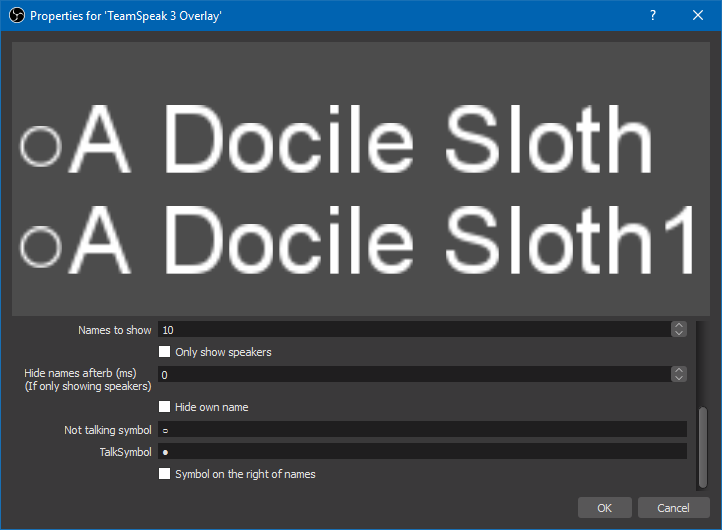
Setting up:
Open Tools->TeamSpeak 3 Settings- Enable the Overlay
- You must add the local IP of the computer with TS3 running on it in the IPV4 box. Just leave it as 127.0.0.1 if you are running OBS and TS3 on the same computer.
- Add you Client Query API Key into the labeled box. This can be found in TS3 under Tools -> Options -> Addons -> ClientQuery -> Settings -> API Key
- Add your TS3 Unique ID into the labeled box. This can be found in TS3 under Tools -> Identities -> Go Advanced -> Unique ID
- Enter the modifier you want to have added to your name in TS3 (max 10 characters). If you don't want a modifier, empty this box.
- Choose to have the modifier as a prefix or suffix.
- Choose if you want your microphone in TS3 muted when you stream/record
- Choose if you want TS3 muted when you stream/record
- Choose if you want the name modifier and mute settings applied to all TS3 servers you are connected to or just the one that is in focus.
Add TeamSpeak 3 Overlay as a source
- Select the maximum number of names to show at one time (up to 100). Default is 10.
- Choose if you only want people who are talking to show up.
- If you choose to only show speakers, set how long you want them to show up once they have stopped talking (up to 500 ms) Currently unimplemented
- Choose if you want to hide yourself from the overlay
- Set the symbol for people who are not talking
- Set the symbol for people who are talking
- Choose if you want to talking symbols to the left (default) or right of the speaker
Known Issues:
- Plugin will not connect to TS3 client (and may crash OBS) if TS3 is launched after OBS.
Work arounds:
- Launch TS3 before OBS
- Unzip the file.
- Navigate into the TS3StudioPlugin folder (the one you just unzipped).
- In another window, navigate to where you installed OBS (By default, this will be C:\Program Files (x86)\)
- Drag the obs-studio folder from TS3StudioPlugin folder into your other window. (So by default, drag the obs-studio into C:\Program Files (x86))
- When prompted, merge all folders.
OS Support:
- Windows 32bit and 64bit
- Linux is coming at some point.
I feel like I've gone crazy with the bullet points... Oh well...
Read more about this resource...
Last edited: