New Member, New to OBS etc. I have the TS3 plugin downloaded and moved into the plugin folder for OBS. I cannot for the life of me figure out where it is in OBS itself. All the vids i see online all appear to have an older OBS then my newest download, anyone care to lend me a hand with setting this thing up? thanks.
You are using an out of date browser. It may not display this or other websites correctly.
You should upgrade or use an alternative browser.
You should upgrade or use an alternative browser.
Resource icon
TeamSpeak 3 Studio Plugin 1.3.0
- Thread starter adocilesloth
- Start date
adocilesloth
Member
There are fairly detailed instructions in the first post.New Member, New to OBS etc. I have the TS3 plugin downloaded and moved into the plugin folder for OBS. I cannot for the life of me figure out where it is in OBS itself. All the vids i see online all appear to have an older OBS then my newest download, anyone care to lend me a hand with setting this thing up? thanks.
adocilesloth
Member
The plugin uses (childs if you want to get technical) the Free Type 2 text plugin (the one that's depreciated on Windows, I have my reasons). If that pixelates as well then that's the problem and there isn't much I can do about it. If it doesn't then I'm not sure what's going on.Hey,
great plugin!
One small problem though: the text is kinda pixelated in the preview and the stream.
My canvas is 1440p and my output is 1080p. is that a problem for the plugin?
Every other overlay is being scaled correctly.
Perry Collins
New Member
I seem to be having some sort of delay issue, the circle lights up about 600 - 800 ms late.
IS there a way to limit the queries per second/minute? I always get banned from my clan's server when using this plugin for spamming it seems. Is there maybe atleast a way to only use the name change features without the overlay and the constant queries? Anyone else got this problem or is our server just very strict?
What i find curious is my G15 displays talkers aswell but its a TS3 Plugin, this does not seem to spam the client query API as its integrated into TS, might this maybe be a solution to use a TS3 plugin instead of client query API?
What i find curious is my G15 displays talkers aswell but its a TS3 Plugin, this does not seem to spam the client query API as its integrated into TS, might this maybe be a solution to use a TS3 plugin instead of client query API?
adocilesloth
Member
IS there a way to limit the queries per second/minute? I always get banned from my clan's server when using this plugin for spamming it seems. Is there maybe atleast a way to only use the name change features without the overlay and the constant queries? Anyone else got this problem or is our server just very strict?
What i find curious is my G15 displays talkers aswell but its a TS3 Plugin, this does not seem to spam the client query API as its integrated into TS, might this maybe be a solution to use a TS3 plugin instead of client query API?
Yeah, this is a problem that crops up every now and again. I've been caught out on our server after a TS update before I've never really had the time to chase it down, although I've had a couple of ideas for a while. If I get some time, I'll look into it.
adocilesloth
Member
The plugin uses the normal text source (I think, I've not used OBS for a while). It should be Colour 2 (I think).How to change outline color ?
Sir_Coleslaw
New Member
Any chance that this plugin gets an upgrade to OBS 28? Or does anyone know of an alternative plugin with similar functinality?
adocilesloth
Member
I am aware about the changes to OBS that have broken the plugin. I have not had the time to impliment fixes yet but will try to soon (hopefully not Valve time)
coRpSE
Member
Ditto, I really like this plugin and have been using it for a long time now.I hope there will be an update. This is the only good plugin for TeamSpeak :(
Is there actually something for TeamSpeak 5 soon?
adocilesloth
Member
adocilesloth updated TeamSpeak 3 Studio Plugin with a new update entry:
OBS 28
Read the rest of this update entry...
OBS 28
Update build for OBS 28. There has been almost no testing of functionality due to current lack of access to TS3 and inclination to thoroughly test it (as I don't stream or use TS3 anymore). Assuming noting very weird has happened, it should work fine as it is just a re-build, not re-write.
Read the rest of this update entry...
adocilesloth
Member
If there is, it will not be from me. (I didn't even know there will be a TS5)Is there actually something for TeamSpeak 5 soon?
coRpSE
Member
Thanks, seems to be working just fine on my end.adocilesloth updated TeamSpeak 3 Studio Plugin with a new update entry:
OBS 28
Read the rest of this update entry...
BeardedFire
New Member
I cant get this to work at all, i have TS3 launching even before OBS and keeps crashing. any fix ?
Motor Forker
New Member
Hi adocilesolth, I love this plugin.adocilesloth submitted a new resource:
TeamSpeak 3 Studio Plugin - Adds overlay for TS3 into OBS plus some other tricks.
TeamSpeak 3 Plugin for OBS Studio
The much promised but never delivered (until now) OBS Studio rewrite of the TeamSpeak 3 Plugin. I dropped the "Change channel" feature because as far as I know it was broken so it seemed that no-one used it, otherwise everything should be there. There are a couple of known issues (see below).
This plugin childs (uses) the Text (FreeType 2) plugin so the text and font options are the same as that.
Adds:
In action:
- An overlay source
- The ability to add a prefix/suffix to your name in TS3 when streaming and/or recording.
- The ability to mute you mic in TS3 when streaming and/or recording.
- The ability to mute TS3 when streaming and/or recording.
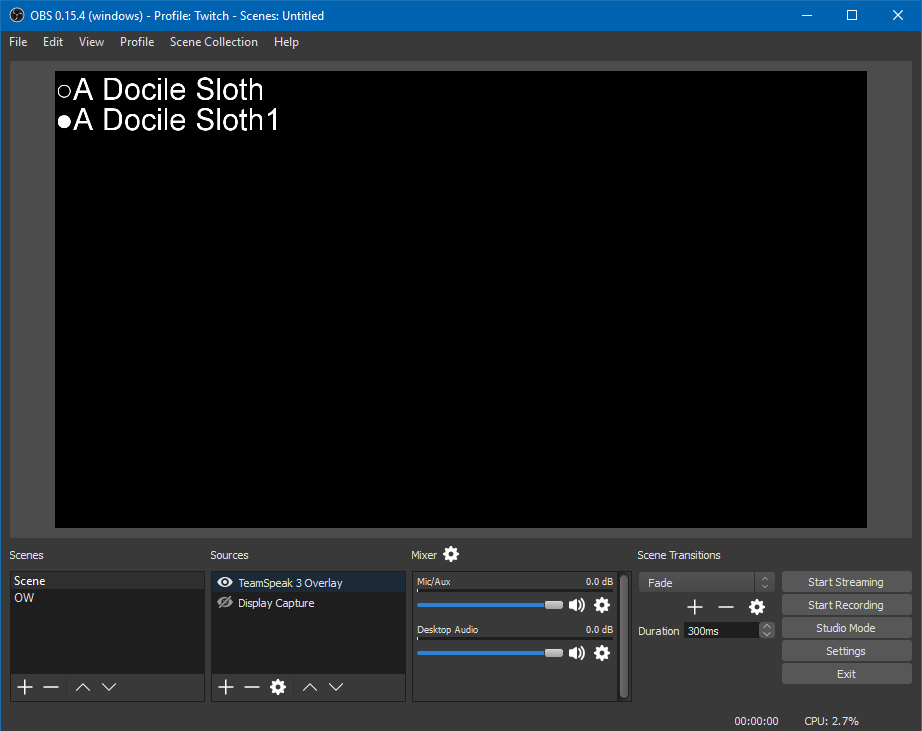
Settings:
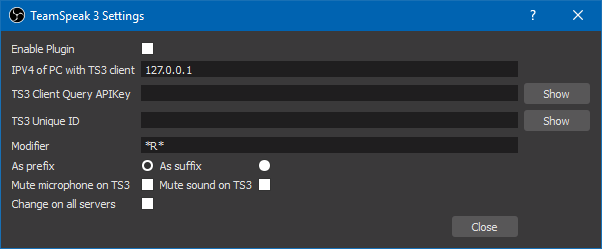
Properties:
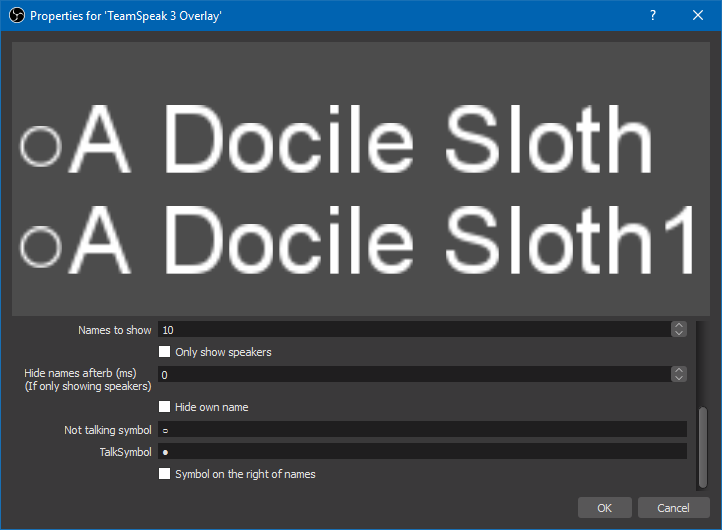
Setting up:
Open Tools->TeamSpeak 3 Settings- Enable the Overlay
- You must add the local IP of the computer with TS3 running on it in the IPV4 box. Just leave it as 127.0.0.1 if you are running OBS and TS3 on the same computer.
- Add you Client Query API Key into the labeled box. This can be found in TS3 under Tools -> Options -> Addons -> ClientQuery -> Settings -> API Key
- Add your TS3 Unique ID into the labeled box. This can be found in TS3 under Tools -> Identities -> Go Advanced -> Unique ID
- Enter the modifier you want to have added to your name in TS3 (max 10 characters). If you don't want a modifier, empty this box.
- Choose to have the modifier as a prefix or suffix.
- Choose if you want your microphone in TS3 muted when you stream/record
- Choose if you want TS3 muted when you stream/record
- Choose if you want the name modifier and mute settings applied to all TS3 servers you are connected to or just the one that is in focus.
Add TeamSpeak 3 Overlay as a source
- Select the maximum number of names to show at one time (up to 100). Default is 10.
- Choose if you only want people who are talking to show up.
- If you choose to only show speakers, set how long you want them to show up once they have stopped talking (up to 500 ms) Currently unimplemented
- Choose if you want to hide yourself from the overlay
- Set the symbol for people who are not talking
- Set the symbol for people who are talking
- Choose if you want to talking symbols to the left (default) or right of the speaker
Known Issues:
- Plugin will not connect to TS3 client (and may crash OBS) if TS3 is launched after OBS.
Work arounds:
Installation:
- Launch TS3 before OBS
- Unzip the file.
- Navigate into the TS3StudioPlugin folder (the one you just unzipped).
- In another window, navigate to where you installed OBS (By default, this will be C:\Program Files (x86)\)
- Drag the obs-studio folder from TS3StudioPlugin folder into your other window. (So by default, drag the obs-studio into C:\Program Files (x86))
- When prompted, merge all folders.
OS Support:
As ever, if you want to see how bad my coding is, source code is available on GitHub
- Windows 32bit and 64bit
- Linux is coming at some point.
I feel like I've gone crazy with the bullet points... Oh well...
Read more about this resource...
I've been using it for a couple of years. The only thing I had a problem was the "Modifier" I used *LIVE* and It always worked on my server but only worked a couple of times when I was streaming on others servers.
I was using OBS-Studio-27.2.4-Full-Installer-x64 and TeamSpeak3-Client-win64-3.5.6
and was warned by friends not to upgrade to Teamspeak3.6.0 because it broke hotkeys they had set on their wheels to talk(we race online).
I do not use Teamspeak on the same computer I race on. I use a laptop.
Then I noticed a few drivers were using Teamspeak 3.6.2 and asked If they were having any problems using it and they said no and I thought TeamSpeak had fixed the problem so I updated teamspeak on my laptop and on my streaming computer. Bad mistake!
It broke all the plugins I had on my laptop and streaming computer. That was mid January. I reinstall TeamSpeak 3.5.6 and started following this thread and saw that you rewrote the plugin. I was still using OBS-Studio-27.2.4 and still could not get the overlay working. Then I saw the minimum version of OBS was 28. I installed OBS-28.0.2 and seamed like it was going to work but it was not showing in the stream.
I have my streaming computer that has teamspeak and OBS installed on it and had set the IPV4 set to 192.168.0.14 which is my local IP for that computer. It still would not show. I then changed it back to 127.0.0.1 and it started working on the stream.
Now the only thing I cant get to work is the Modifier even on my server. Any idea what I can do to fix it?
I'm so glad I got it to show while streaming at least.
Thank you for this plugin and shame to TeamSpeak for breaking things.
Last edited: