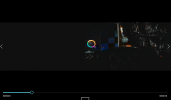Like the title says I've been having a problem with OBS studio that ruins my recordings and prevents me from uploading them as I cannot edit them, which because I'm using multi-track audio is a necessity.
What basically happens is that after I record the video I open it to make sure that it recorded properly I see this:

Even if I remux the recording from mkv to mp4 I get a similar problem but instead of the grey screen I just get a black screen:

After a few seconds it returns to normal and the recording goes on as normal, but this error prevents me from editing it as when I put it into my video editing software all I get is a black screen for the video:

I've tried several things to try and fix this problem including: running OBS studio in administrator mode, uninstalling OBS studio and then importing my profiles and scenes into a fresh install of OBS studio, and trying to record my videos in mkv format as I thought that my videos were getting corrupted, but none of these solution seemed to take care of my problem also it's not just game capture that I have this problem with, but also with window capture when I try to record Persona 5 via remoteplay.
As far a I remember this problem didn't start happening until I started recording a series on Tron 2.0 using the killer app mod (so that I could have a decent resolution), which also required an unofficial patch. I tried uninstalling all of those objects thinking that they might be causing the problems, but doing so has solved nothing.
Currently my only viable solution is to do 3 test recordings and if the error happens to just close and reopen OBS studio until I get 3 good tests in a row, and then hope that the fourth official recording goes fine.
Here are my computer specs:
Operating System: Windows 10 Home 64-bit
Processor: Intel(R) Core(TM) i5-7500 CPU @ 3.40GHz (4 CPUs), ~3.4GHz
Graphics Card: NVIDIA GeForce GTX 1070 Ti
Attached is the log file for the failed recording if anyone can help me I would greatly appreciate it.
What basically happens is that after I record the video I open it to make sure that it recorded properly I see this:
Even if I remux the recording from mkv to mp4 I get a similar problem but instead of the grey screen I just get a black screen:
After a few seconds it returns to normal and the recording goes on as normal, but this error prevents me from editing it as when I put it into my video editing software all I get is a black screen for the video:
I've tried several things to try and fix this problem including: running OBS studio in administrator mode, uninstalling OBS studio and then importing my profiles and scenes into a fresh install of OBS studio, and trying to record my videos in mkv format as I thought that my videos were getting corrupted, but none of these solution seemed to take care of my problem also it's not just game capture that I have this problem with, but also with window capture when I try to record Persona 5 via remoteplay.
As far a I remember this problem didn't start happening until I started recording a series on Tron 2.0 using the killer app mod (so that I could have a decent resolution), which also required an unofficial patch. I tried uninstalling all of those objects thinking that they might be causing the problems, but doing so has solved nothing.
Currently my only viable solution is to do 3 test recordings and if the error happens to just close and reopen OBS studio until I get 3 good tests in a row, and then hope that the fourth official recording goes fine.
Here are my computer specs:
Operating System: Windows 10 Home 64-bit
Processor: Intel(R) Core(TM) i5-7500 CPU @ 3.40GHz (4 CPUs), ~3.4GHz
Graphics Card: NVIDIA GeForce GTX 1070 Ti
Attached is the log file for the failed recording if anyone can help me I would greatly appreciate it.