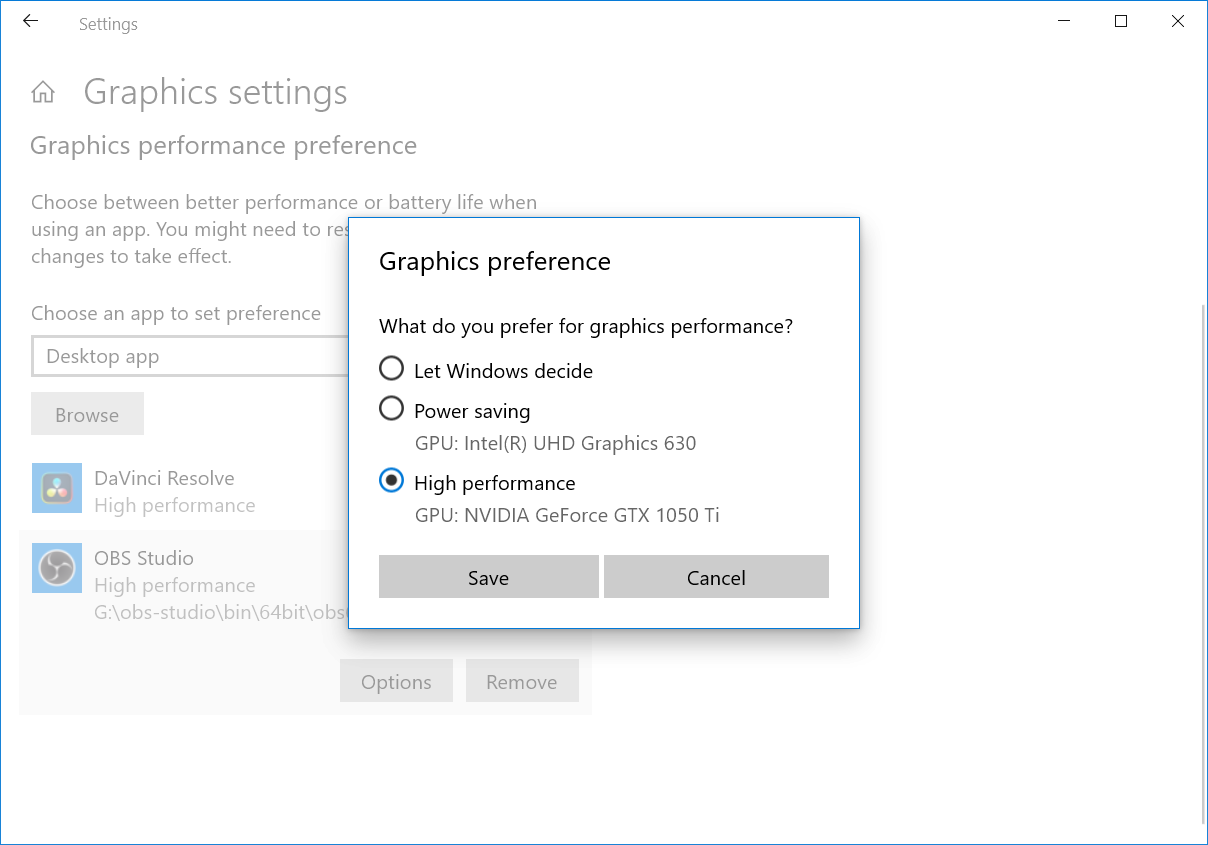sandrix
Member
You may have changed something in the NVIDIA control panel, so you can try completely reinstalling the drivers for the video card. I myself am still using the 566.36 drivers, as they are the most stable of the latest.
Complete removal of the driver is carried out using Display Driver Uninstaller.
Complete removal of the driver is carried out using Display Driver Uninstaller.