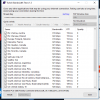jeremyjay121
New Member
Hi, My name is Jeremy and I want to get the most out of obs.
I have really bad upload, about 800kbs. I want to live stream older emulators and games that don't tax my hardware that much. I was wondering if there was a way to bump my streams resolution or make it more clear for people to view. When I stream currently, it looks fuzzy and what not. Just trying to get the best quality with what I have. Also, the best ping I get is to the server in quebec.
PS. I want to try and stream the new smash bros as well. Im fine with 360 - 480p at 24 to 30 fps if possible. Thanks for your time!
Here are my specs:
-i7 7700k
GTX 1070
120 gb ssd
3tb Harddrive
16gb Ram
I have really bad upload, about 800kbs. I want to live stream older emulators and games that don't tax my hardware that much. I was wondering if there was a way to bump my streams resolution or make it more clear for people to view. When I stream currently, it looks fuzzy and what not. Just trying to get the best quality with what I have. Also, the best ping I get is to the server in quebec.
PS. I want to try and stream the new smash bros as well. Im fine with 360 - 480p at 24 to 30 fps if possible. Thanks for your time!
Here are my specs:
-i7 7700k
GTX 1070
120 gb ssd
3tb Harddrive
16gb Ram
Attachments
Last edited: