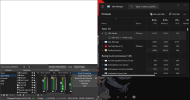While OBS is closed, all instances, do not ignore the warning about OBS already running:
1. The Hardware-accelerated GPU scheduling ("HAGS") feature in Windows is currently known to cause performance and capture issues with OBS, games and overlay tools. It's an experimental feature and we recommend disabling it via
these instructions.
2. One of your audio devices has a sample rate that doesn't match the rest. This can result in audio drift over time or sound distortion. Check your audio devices in Windows settings (both Playback and Recording) and ensure the Default Format (under Advanced) is consistent. 48000 Hz is recommended.
OBS Sample Rate:
48000 Hz
Speakers (REXUS SNARE MICROPHONE):
48000 Hz
[VIRTUAL_AUDIO_DEVICE_PROCESS_LOOPBACK]:
48000 Hz
Microphone (REXUS SNARE MICROPHONE):
44100 Hz
3. In many cases, wireless connections can cause issues, such as dropped frames, because of their unstable nature. Streaming really requires a stable connection. Often wireless connections are fine, but if you have problems, the first troubleshooting step would be to switch to wired. We highly recommend streaming on wired connections.
Open OBS
4. Having the YUV Color range set to "Full" will cause playback issues in certain browsers and on various video platforms. Shadows, highlights and color will look off. In OBS, go to "Settings -> Advanced" and set "YUV Color Range" back to "Limited".
5. Your log contains streaming sessions with dropped frames. If a wired connection does not fix that, go to Settings > Advanced > Network and enable Dynamic Bitrate before you start streaming.
6. Your GPU is maxed out and OBS can't render scenes fast enough. Running a game without vertical sync or a frame rate limiter will frequently cause performance issues with OBS because your GPU will be maxed out. OBS requires your GPU to render your scenes, they are rendered at the same time.
Enable G\V-sync or set a reasonable frame rate limit (60, 30) that your GPU can handle without hitting 100% usage.
If that's not enough you may also need to turn down some of the video quality options in the game. If you are experiencing issues in general while using OBS, your GPU may be overloaded for the settings you are trying to use.
Please check our guide for ideas why this may be happening, and steps you can take to correct it:
GPU Overload Issues.
7. The encoder is skipping frames because of CPU overload. Read about
General Performance and Encoding Issues. Enabling browser hardware acceleration would reduce the load on the CPU but may cause render lag so you need to find the right balance.
If still having issues, re-open OBS and post 2 logs by going to Help > Logs > Upload Previous Log File and Help > Crash Reports > Upload Previous Crash Report. Post those 2 links here.