adocilesloth
Member
adocilesloth submitted a new resource:
Logitech LCD Plugin - Display information about OBS on your Logitech keyboard LCD screen
This plugin adds support for Logitech Colour (G19) and Monochrome (G15/G13/G510) LCDs.
Known Issue:
Some users may find that the Monochrome (G15/G13/G510) display may not show correctly on Windows 10 systems. This is the result of the font used by the Logitech SDK, MS Mincho Regular, not always being installed with Windows 10. I leave it as a task for the user to find a download for this font (google MS Mincho Regular).
The Plugin
The plugin displays your current scene, stream fps, stream bitrate, stream time, dropped frames, live status (live/preview/not live) and audio status (muted/not muted) for mic and desktop. The picture shows what all the symbols/text look like.
For the Monochrome LCD, the default display is scene, fps, bitrate and stream time. The alternative display is scene, fps, bitrate and dropped frames. You can toggle between displays by pressing the button furthest to the right. The picture shows the difference.
For the Colour LCD, the FPS display will turn orange when fps drops below 96% of capped value (29 fps when cap is 30) and red when below 83% (25 fps when cap is 30). The dropped frames display will turn orange when you are dropping more than 5% of frames and red when dropping over 10%.
It also allows the stream to be started/stopped, mic to be muted/unmuted and desktop to be muted/unmuted from the buttons under the screen. The G19 also has a button to strat/stop the preview. The picture shows which button does what.
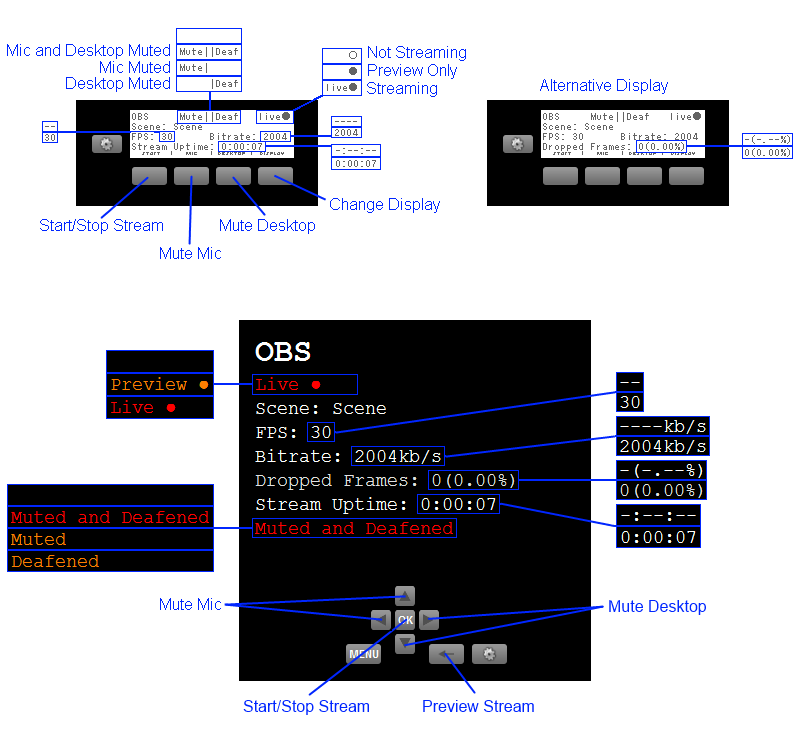
Downloads:
32bit Version
64bit Version
Zip file contains LogiLCD.dll, LogitechLcd.dll and README.txt files
Installation:
Put LogiLCD.dll into ../Program Files/OBS/plugins folder
Put LogitechLcd.dll into ../Program Files/OBS folder
of if using 32bit on 64bit windows
Put LogiLCD.dll into ../Program Files(x86)/OBS/plugins folder
Put LogitechLcd.dll into ../Program Files(x86)/OBS folder
Note:
LogitechLcd.dll is created by Logitech Inc. I did not make, in any way, create LogitechLcd.dll but it is needed to make the plugin work.
If you are interested, or want to see how bad my coding is, source code is available on Github.
Read more about this resource...
Logitech LCD Plugin - Display information about OBS on your Logitech keyboard LCD screen
This plugin adds support for Logitech Colour (G19) and Monochrome (G15/G13/G510) LCDs.
Known Issue:
Some users may find that the Monochrome (G15/G13/G510) display may not show correctly on Windows 10 systems. This is the result of the font used by the Logitech SDK, MS Mincho Regular, not always being installed with Windows 10. I leave it as a task for the user to find a download for this font (google MS Mincho Regular).
The Plugin
The plugin displays your current scene, stream fps, stream bitrate, stream time, dropped frames, live status (live/preview/not live) and audio status (muted/not muted) for mic and desktop. The picture shows what all the symbols/text look like.
For the Monochrome LCD, the default display is scene, fps, bitrate and stream time. The alternative display is scene, fps, bitrate and dropped frames. You can toggle between displays by pressing the button furthest to the right. The picture shows the difference.
For the Colour LCD, the FPS display will turn orange when fps drops below 96% of capped value (29 fps when cap is 30) and red when below 83% (25 fps when cap is 30). The dropped frames display will turn orange when you are dropping more than 5% of frames and red when dropping over 10%.
It also allows the stream to be started/stopped, mic to be muted/unmuted and desktop to be muted/unmuted from the buttons under the screen. The G19 also has a button to strat/stop the preview. The picture shows which button does what.
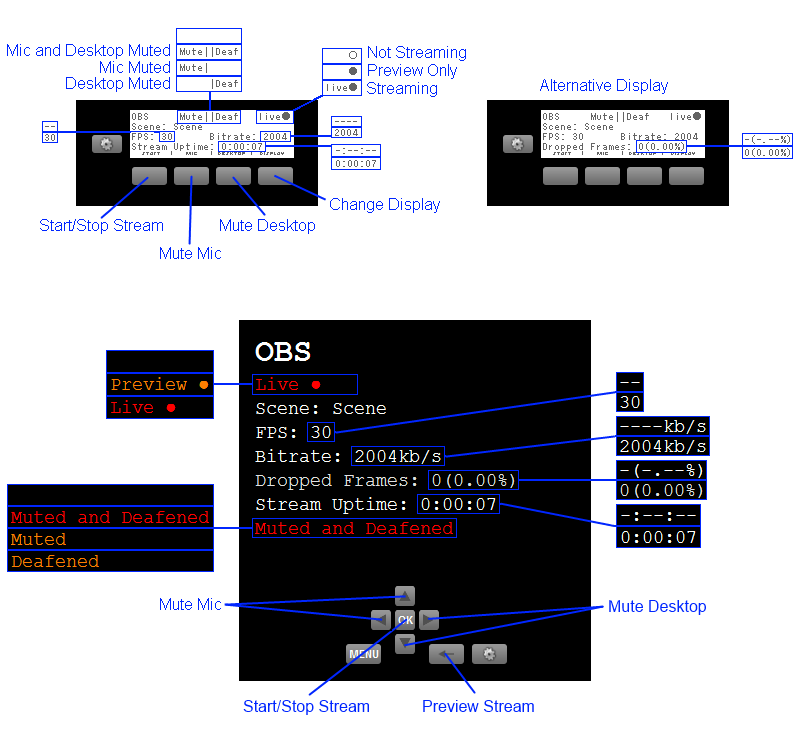
Downloads:
32bit Version
64bit Version
Zip file contains LogiLCD.dll, LogitechLcd.dll and README.txt files
Installation:
Put LogiLCD.dll into ../Program Files/OBS/plugins folder
Put LogitechLcd.dll into ../Program Files/OBS folder
of if using 32bit on 64bit windows
Put LogiLCD.dll into ../Program Files(x86)/OBS/plugins folder
Put LogitechLcd.dll into ../Program Files(x86)/OBS folder
Note:
LogitechLcd.dll is created by Logitech Inc. I did not make, in any way, create LogitechLcd.dll but it is needed to make the plugin work.
If you are interested, or want to see how bad my coding is, source code is available on Github.
Read more about this resource...
Last edited: