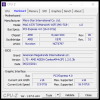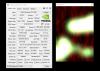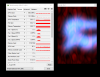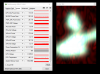Denniskuhh
New Member
Hi Everyone,
Recently I bought a brand new PC. It went a bit overkill because I didn't want any annoying issues (how ironic)..
My PC specs are as follows:
AMD Ryzen 9 3950X
Gigabyte VGA Geforce RTX 3090 Vision OC 24G
Corsair iCUE H100i Elite Capellix Liquid
MSI MAG X570 TOMAHAWK WIFI
Corsair DDR4 Vengeance RGB 4x 8GB 3600
Samsung 970 EVO Plus 1TB M.2 SSD
Seagate Enterpise Capacity 3.5 HDD 7TB
Corsair RM850 PSU
Corsair LL120 Fan
Phanteks Eclipse P500A
So when I try and record using OBS I notice the recordings aren't fluid.
It doesn't seem like a stable 60FPS, eventhough it doesn't show any dropped frames. (it does in the logs)
these are my OBS settings:
Nvenc encoder.
1920x1080 60
CQP 18 ( I also tried CBR with only 6k bitrate, but even that seems off)
preset: Highest Quality
Profile: High
This is my log:
19:03:44.272: [jim-nvenc] scaling enabled, falling back to ffmpeg
19:03:44.272: ---------------------------------
19:03:44.272: [NVENC encoder: 'recording_h264'] settings:
19:03:44.272: rate_control: CQP
19:03:44.272: bitrate: 0
19:03:44.272: cqp: 18
19:03:44.272: keyint: 120
19:03:44.272: preset: hq
19:03:44.272: profile: high
19:03:44.272: width: 1920
19:03:44.272: height: 1080
19:03:44.272: 2-pass: true
19:03:44.272: b-frames: 2
19:03:44.272: psycho-aq: 1
19:03:44.272: GPU: 0
19:03:44.272:
19:03:44.428: warning: Using global_quality with nvenc is deprecated. Use qp instead.
19:03:44.499: ---------------------------------
19:03:44.499: [FFmpeg aac encoder: 'Systeem Audio'] bitrate: 192, channels: 2, channel_layout: 3
19:03:44.499:
19:03:44.500: ---------------------------------
19:03:44.500: [FFmpeg aac encoder: 'Microfoon Audio'] bitrate: 192, channels: 2, channel_layout: 3
19:03:44.500:
19:03:44.501: ---------------------------------
19:03:44.501: [FFmpeg aac encoder: 'Discord Audio'] bitrate: 192, channels: 2, channel_layout: 3
19:03:44.501:
19:03:44.502: ---------------------------------
19:03:44.502: [FFmpeg aac encoder: 'Chrome Audio'] bitrate: 192, channels: 2, channel_layout: 3
19:03:44.502:
19:03:44.508: ==== Recording Start ===============================================
19:03:44.508: [ffmpeg muxer: 'adv_file_output'] Writing file 'C:/Users/d-vdb/Videos/2021-09-23 19-03-44.mp4'...
19:07:30.210: [ffmpeg muxer: 'adv_file_output'] Output of file 'C:/Users/d-vdb/Videos/2021-09-23 19-03-44.mp4' stopped
19:07:30.210: Output 'adv_file_output': stopping
19:07:30.210: Output 'adv_file_output': Total frames output: 13525
19:07:30.210: Output 'adv_file_output': Total drawn frames: 13533 (13542 attempted)
19:07:30.210: Output 'adv_file_output': Number of lagged frames due to rendering lag/stalls: 9 (0.1%)
19:07:30.213: ==== Recording Stop ================================================
19:07:30.276: warning: 2 frames left in the queue on closing
19:07:30.276: warning: 2 frames left in the queue on closing
19:07:30.277: warning: 2 frames left in the queue on closing
19:07:30.277: warning: 2 frames left in the queue on closing
Anyone has any idea what could cause these issues?
I feel like I shouldn't have any issues with a PC like this. At least not with settings like these.
I also did a second recording. This time in 1440p, and what I noticed is it shows both render ánd encoding lag.
my encoder is the GPU, which should be powerfull enough I assume.
Hopefully you can help me out!
With kind regards,
Dennis
Second recording:
19:16:30.424: [jim-nvenc: 'recording_h264'] settings:
19:16:30.424: rate_control: CQP
19:16:30.424: bitrate: 0
19:16:30.424: cqp: 18
19:16:30.424: keyint: 120
19:16:30.424: preset: mq
19:16:30.424: profile: high
19:16:30.424: width: 1920
19:16:30.424: height: 1080
19:16:30.424: 2-pass: true
19:16:30.424: b-frames: 2
19:16:30.424: lookahead: false
19:16:30.424: psycho_aq: true
19:16:30.424:
19:16:30.435: ---------------------------------
19:16:30.435: [FFmpeg aac encoder: 'Systeem Audio'] bitrate: 192, channels: 2, channel_layout: 3
19:16:30.435:
19:16:30.436: ---------------------------------
19:16:30.436: [FFmpeg aac encoder: 'Microfoon Audio'] bitrate: 192, channels: 2, channel_layout: 3
19:16:30.436:
19:16:30.437: ---------------------------------
19:16:30.437: [FFmpeg aac encoder: 'Discord Audio'] bitrate: 192, channels: 2, channel_layout: 3
19:16:30.437:
19:16:30.438: ---------------------------------
19:16:30.438: [FFmpeg aac encoder: 'Chrome Audio'] bitrate: 192, channels: 2, channel_layout: 3
19:16:30.438:
19:16:30.444: ==== Recording Start ===============================================
19:16:30.445: [ffmpeg muxer: 'adv_file_output'] Writing file 'C:/Users/d-vdb/Videos/2021-09-23 19-16-30.mp4'...
19:20:50.533: [ffmpeg muxer: 'adv_file_output'] Output of file 'C:/Users/d-vdb/Videos/2021-09-23 19-16-30.mp4' stopped
19:20:50.534: Output 'adv_file_output': stopping
19:20:50.534: Output 'adv_file_output': Total frames output: 15589
19:20:50.534: Output 'adv_file_output': Total drawn frames: 15597 (15605 attempted)
19:20:50.534: Output 'adv_file_output': Number of lagged frames due to rendering lag/stalls: 8 (0.1%)
19:20:50.534: Video stopped, number of skipped frames due to encoding lag: 8/15603 (0.1%)
19:20:50.540: ==== Recording Stop ================================================
19:20:50.576: warning: 2 frames left in the queue on closing
19:20:50.577: warning: 2 frames left in the queue on closing
19:20:50.577: warning: 2 frames left in the queue on closing
19:20:50.577: warning: 2 frames left in the queue on closing
Recently I bought a brand new PC. It went a bit overkill because I didn't want any annoying issues (how ironic)..
My PC specs are as follows:
AMD Ryzen 9 3950X
Gigabyte VGA Geforce RTX 3090 Vision OC 24G
Corsair iCUE H100i Elite Capellix Liquid
MSI MAG X570 TOMAHAWK WIFI
Corsair DDR4 Vengeance RGB 4x 8GB 3600
Samsung 970 EVO Plus 1TB M.2 SSD
Seagate Enterpise Capacity 3.5 HDD 7TB
Corsair RM850 PSU
Corsair LL120 Fan
Phanteks Eclipse P500A
So when I try and record using OBS I notice the recordings aren't fluid.
It doesn't seem like a stable 60FPS, eventhough it doesn't show any dropped frames. (it does in the logs)
these are my OBS settings:
Nvenc encoder.
1920x1080 60
CQP 18 ( I also tried CBR with only 6k bitrate, but even that seems off)
preset: Highest Quality
Profile: High
This is my log:
19:03:44.272: [jim-nvenc] scaling enabled, falling back to ffmpeg
19:03:44.272: ---------------------------------
19:03:44.272: [NVENC encoder: 'recording_h264'] settings:
19:03:44.272: rate_control: CQP
19:03:44.272: bitrate: 0
19:03:44.272: cqp: 18
19:03:44.272: keyint: 120
19:03:44.272: preset: hq
19:03:44.272: profile: high
19:03:44.272: width: 1920
19:03:44.272: height: 1080
19:03:44.272: 2-pass: true
19:03:44.272: b-frames: 2
19:03:44.272: psycho-aq: 1
19:03:44.272: GPU: 0
19:03:44.272:
19:03:44.428: warning: Using global_quality with nvenc is deprecated. Use qp instead.
19:03:44.499: ---------------------------------
19:03:44.499: [FFmpeg aac encoder: 'Systeem Audio'] bitrate: 192, channels: 2, channel_layout: 3
19:03:44.499:
19:03:44.500: ---------------------------------
19:03:44.500: [FFmpeg aac encoder: 'Microfoon Audio'] bitrate: 192, channels: 2, channel_layout: 3
19:03:44.500:
19:03:44.501: ---------------------------------
19:03:44.501: [FFmpeg aac encoder: 'Discord Audio'] bitrate: 192, channels: 2, channel_layout: 3
19:03:44.501:
19:03:44.502: ---------------------------------
19:03:44.502: [FFmpeg aac encoder: 'Chrome Audio'] bitrate: 192, channels: 2, channel_layout: 3
19:03:44.502:
19:03:44.508: ==== Recording Start ===============================================
19:03:44.508: [ffmpeg muxer: 'adv_file_output'] Writing file 'C:/Users/d-vdb/Videos/2021-09-23 19-03-44.mp4'...
19:07:30.210: [ffmpeg muxer: 'adv_file_output'] Output of file 'C:/Users/d-vdb/Videos/2021-09-23 19-03-44.mp4' stopped
19:07:30.210: Output 'adv_file_output': stopping
19:07:30.210: Output 'adv_file_output': Total frames output: 13525
19:07:30.210: Output 'adv_file_output': Total drawn frames: 13533 (13542 attempted)
19:07:30.210: Output 'adv_file_output': Number of lagged frames due to rendering lag/stalls: 9 (0.1%)
19:07:30.213: ==== Recording Stop ================================================
19:07:30.276: warning: 2 frames left in the queue on closing
19:07:30.276: warning: 2 frames left in the queue on closing
19:07:30.277: warning: 2 frames left in the queue on closing
19:07:30.277: warning: 2 frames left in the queue on closing
Anyone has any idea what could cause these issues?
I feel like I shouldn't have any issues with a PC like this. At least not with settings like these.
I also did a second recording. This time in 1440p, and what I noticed is it shows both render ánd encoding lag.
my encoder is the GPU, which should be powerfull enough I assume.
Hopefully you can help me out!
With kind regards,
Dennis
Second recording:
19:16:30.424: [jim-nvenc: 'recording_h264'] settings:
19:16:30.424: rate_control: CQP
19:16:30.424: bitrate: 0
19:16:30.424: cqp: 18
19:16:30.424: keyint: 120
19:16:30.424: preset: mq
19:16:30.424: profile: high
19:16:30.424: width: 1920
19:16:30.424: height: 1080
19:16:30.424: 2-pass: true
19:16:30.424: b-frames: 2
19:16:30.424: lookahead: false
19:16:30.424: psycho_aq: true
19:16:30.424:
19:16:30.435: ---------------------------------
19:16:30.435: [FFmpeg aac encoder: 'Systeem Audio'] bitrate: 192, channels: 2, channel_layout: 3
19:16:30.435:
19:16:30.436: ---------------------------------
19:16:30.436: [FFmpeg aac encoder: 'Microfoon Audio'] bitrate: 192, channels: 2, channel_layout: 3
19:16:30.436:
19:16:30.437: ---------------------------------
19:16:30.437: [FFmpeg aac encoder: 'Discord Audio'] bitrate: 192, channels: 2, channel_layout: 3
19:16:30.437:
19:16:30.438: ---------------------------------
19:16:30.438: [FFmpeg aac encoder: 'Chrome Audio'] bitrate: 192, channels: 2, channel_layout: 3
19:16:30.438:
19:16:30.444: ==== Recording Start ===============================================
19:16:30.445: [ffmpeg muxer: 'adv_file_output'] Writing file 'C:/Users/d-vdb/Videos/2021-09-23 19-16-30.mp4'...
19:20:50.533: [ffmpeg muxer: 'adv_file_output'] Output of file 'C:/Users/d-vdb/Videos/2021-09-23 19-16-30.mp4' stopped
19:20:50.534: Output 'adv_file_output': stopping
19:20:50.534: Output 'adv_file_output': Total frames output: 15589
19:20:50.534: Output 'adv_file_output': Total drawn frames: 15597 (15605 attempted)
19:20:50.534: Output 'adv_file_output': Number of lagged frames due to rendering lag/stalls: 8 (0.1%)
19:20:50.534: Video stopped, number of skipped frames due to encoding lag: 8/15603 (0.1%)
19:20:50.540: ==== Recording Stop ================================================
19:20:50.576: warning: 2 frames left in the queue on closing
19:20:50.577: warning: 2 frames left in the queue on closing
19:20:50.577: warning: 2 frames left in the queue on closing
19:20:50.577: warning: 2 frames left in the queue on closing