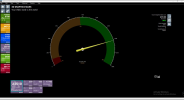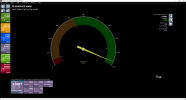So having an ssd in the top slot is slowing down my graphics card? Damn I thought adding the storage was going to help it not hurt it
rockbottom is explaining just fine, but I'm guessing you are missing the meaning ??
The Storage, CPU, GPU, etc all connect to the main PCIe bus. By using the top NVMe slot (port), PCIe 'lanes' are taken away from the GPU so it runs at 1/2 normal bandwidth, per the motherboard manual.
Your fix to restore GPU back to x16 performance/bandwidth, presuming you need the internal disk space, is to get either larger SSDs (to your total TBs is same or more, just using less NVMe ports), or get a HDD to start archiving some content onto
where this gets interesting is if I'm reading the above manual correctly, and the top PCIe slot if v5. The 4090 is PCIe v4... however, a quick look indicates that many (all?) 4090s in a PCIe v5 slot can't get v5 x8 lanes and result in same bandwidth as v4 x16, being that card isn't able to 'talk' v5. maybe so future (or special, current ?) iteration/revision of a 4090 would work at full bandwidth in that scenario... ??? but nothing I'd hold my breath for.
so back to the short answer... your motherboard has only so many PCIe lanes. If you use a NVMe M.2 drive beware when that removes PCIe lanes from the adjacent PCIe slot device (GPU in your case). When might you want to leave in that M.2 drive? when you have a really high performance PCIe v5 NVME drive and are actually driving that much disk I/O, AND you don't need the GPU bandwidth