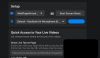Frustrating: sometimes it works (in fact only twice), most doesn't. Always the same: problems in teams (everything looks just ok, but other participants don't get the video feed), and all good for the rest (zoom, web, ...).
Finally I solved the problem installing NDI (NDI runtime and NDI virtual input) and the OBS ndi plugin (I had to remove code signature from OBS with xcode to avoid crashing). Then, activate obs output to ndi (in the tools menu), select obs input from ndi, and then in Teams I can now select the NDI virtual camera. All works fine now.
An alternative I've found is using snap camera: in snap settings, select the obs virtual camera as input, use no filters, and in teams select snap virtual camera as input. Although it also works, and more straightforwardly (no obs plugins, no ndi installation in the system), looks like snap camera uses lots of resources compared to NDI, which is more efficient.
HTH!