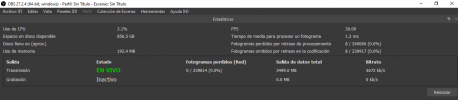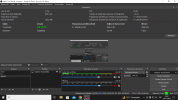@.norman. I have tried rolling back to 27.2.4, and no dice. It does not seem to be related to the OBS version. I only added 4 sources (mic, a test background - gif, browser source background - streamelements, and a browser source for background music (tried downloaded YouTube video/song and embedded HTML file I created)). I tested each source individually, and I had large bitrate fluctuations on each. Literally as I was typing, I was about to say I didn't have bitrate fluctuations with all 4 turned off, but I did have a bitrate drop right as I was typing that. Much smaller (only 36 frames dropped that time as opposed to hundreds or thousands), but I think it's safe to say that the version of OBS Studio is not the issue.
Something that you might try would be making sure that OBS studio is set up in Windows Firewall to be allowed through. This ensures that Windows is not throttling the data. I tried this, and it has currently helped tremendously. The only frame drops thus far (over 50,000 frames streamed so far) have been 210 frames that have appeared when one of my browser sources (the background music one - either the downloaded YouTube version or the HTML version) has been having issues with functioning properly (an issue in 27.2.4). I may try updating again to 28.1.2 to see if that remedies the issue. Worse comes to worse, I may have to find some new background music to use. Maybe I'll just record myself humming random notes, hoping that I don't actually hum anything that would be copyrighted.
If folks need to know how to allow OBS through the firewall in Windows, go to the following:
Settings: - Search for Firewall (this is for Windows 11 - Windows 10 may be different)
Click on Firewall & network protection
Select "Allow and app through firewall" - about 1/2 way down the pop-up screen
Click the "Change settings" button
Below the list of apps/features, click on "Allow another app..."
Select the "Browse" option on the "Add an app" pop-up screen
Locate the OBS.exe file (C:\Program Files\obs-studio\bin\64bit)
Click on the .exe file and select "Open"
Click on the "Add" button at the bottom of the "Add an app" pop-up screen
Make sure that both the Private and Public network types are selected
Click "OK" at the bottom of the Allowed apps window
Funnily enough, I had no more bitrate drops/issues until I started typing up the directions above for the Windows Firewall. I dropped an additional 1584 frames as my bitrate dropped to 0, then up to about 1200, 2200, 3000, up past 6000, and then steadied back again at 5500-ish (what I have it set to currently). I've been trying out different kbps settings for my 720p 60fps test stream.
 www.youtube.com
Dropped frames begin at 1:44 into the stream.
www.youtube.com
Dropped frames begin at 1:44 into the stream.