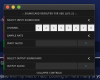I'm trying to use my Focusrite Scarlett 18i8 (2nd Gen) digital-audio interface to get direct audio through OBS for live streaming DJ sets, but I can't get any audio to come thru on the mixer displays in OBS despite configuring my audio source/channel to run audio from the Scarlett. I'm running OBS on a 2017 MacBook Pro that has version 10.15.4 of macOS Catalina. The audio is registering on the Scarlett itself (channels 1 & 2 are lighting up green) and when I use the Scarlett with Ableton, the audio is coming through loud and clear.
The two methods I've tried for getting the audio into OBS are:
1.) Adding an "Audio Input Capture" under "Sources" and then selecting "Scarlett 18i8 USB" when prompted to select a "Device" in the "Properties" menu for this Audio Input Capture
2.) Going into "Settings" and then the "Audio" menu and then under the "Devices" section, selecting "Scarlett 18i8 USB" for one of the "Mic/Auxiliary" channels
I have also tried changing the sound settings on my MacBook itself, under system preferences, to run the Scarlett for both audio inputs and outputs, but unfortunately that has NOT made any difference.
One final thing in regards to audio that I believe is noteworthy - when I try either of the two methods above for adding audio channels with the "Built-in Microphone" on my MacBook as the selected "Device" under the "Properties" for either type of audio channel, there is also NO audio registered on the mixers in OBS, even though the microphone is registering sound when I check it in the system preferences in my MacBook.
It seems like OBS just will not register any sound no matter what I try, but curiously enough, when I add a "Video Capture Device" and set it to the built-in webcam on my MacBook, the video cues up perfectly.
I'm guessing that there must be some issue with the settings that I am missing, but I can not for the life of my figure it out. Please help!
The two methods I've tried for getting the audio into OBS are:
1.) Adding an "Audio Input Capture" under "Sources" and then selecting "Scarlett 18i8 USB" when prompted to select a "Device" in the "Properties" menu for this Audio Input Capture
2.) Going into "Settings" and then the "Audio" menu and then under the "Devices" section, selecting "Scarlett 18i8 USB" for one of the "Mic/Auxiliary" channels
I have also tried changing the sound settings on my MacBook itself, under system preferences, to run the Scarlett for both audio inputs and outputs, but unfortunately that has NOT made any difference.
One final thing in regards to audio that I believe is noteworthy - when I try either of the two methods above for adding audio channels with the "Built-in Microphone" on my MacBook as the selected "Device" under the "Properties" for either type of audio channel, there is also NO audio registered on the mixers in OBS, even though the microphone is registering sound when I check it in the system preferences in my MacBook.
It seems like OBS just will not register any sound no matter what I try, but curiously enough, when I add a "Video Capture Device" and set it to the built-in webcam on my MacBook, the video cues up perfectly.
I'm guessing that there must be some issue with the settings that I am missing, but I can not for the life of my figure it out. Please help!