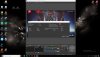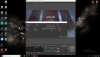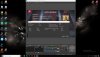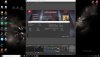For anyone still struggling with this, it's not a fix for everyone, but if anyone has a G-Sync monitor, try turning G-Sync off for any effected games. Along with all of my above fixes, plus this, my stream and video is practically perfect on every game now, including Apex Legends which was the game which really wasn't liking my OBS. I did have a new audio issue which i noticed watching the stream back after, but this is likely for other reasons which I'll need to look into tonight.
My other fixes below, again, for reference:
1. Fully update windows 10 to the latest version (people have suggested going back to get rid of an update which caused this issue, but it's impractical and opens your PC up for viruses etc.)
2. Once updated, search for "Windows Game Bar" - Turn this off
3. Search for "Windows Game Mode" - Turn this off (This basically forces the PC to put all GPU power into a game, leaving none for OBS, so turning it off leaves a bit more free for OBS)
4. Fully update your graphics card
5. Whichever game you are trying to record and stream, add an in-game FPS limit to it, 120 works for some, but 60 is a safer bet.
6. OBS keeps scenes playing in the background to allow you to swap to them, you can right-click on webcam's, videos and audiotracks, and you can turn these to "disable when not in use", which will free up some power for OBS (although does make scene transitions look a bit less smooth unless you use studio mode to do it.
7. If you use a webcam, make it a lower resolution for you gaming scene, typically people only use a small image for their webcam whilst streaming, so having it at 1080 is pointless and using power that is unnecessary - you can keep it at 1080 for a full-screen scene, but make sure "disable when not in use" is ticked so that OBS is not processing this all the time.
8. If still struggling after all of these, or maybe even try it before any of these to avoid the hassle, if you use a G-Sync monitor, turn it off for any affected games whilst recording/streaming. (Go to Nvidia control pannel, search or navigate to G-Sync, turn off whilst recording/streaming)