OBS
Open Broadcaster Software®️
Multiple Audio Track Recording Guide
Setting your audio sources to record to multiple tracks is useful when working with an editor after you are finished recording in OBS Studio. It is important to note that all standard video players will only play back one audio track at a time so if you are not planning on processing every video through an editor before publishing it, send all of your audio sources to track 1 like you see in the example below.
|
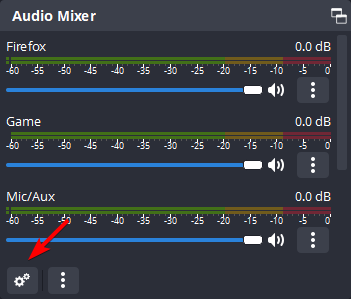
|
|
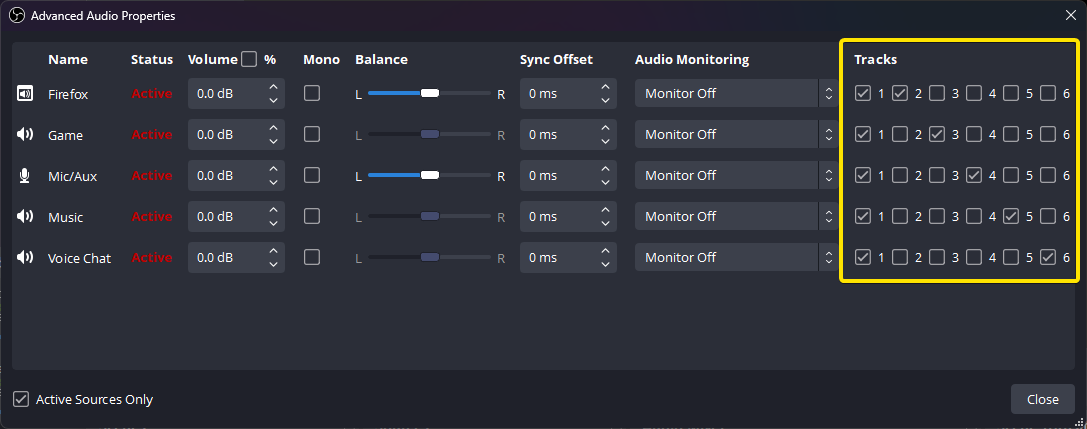
|
|
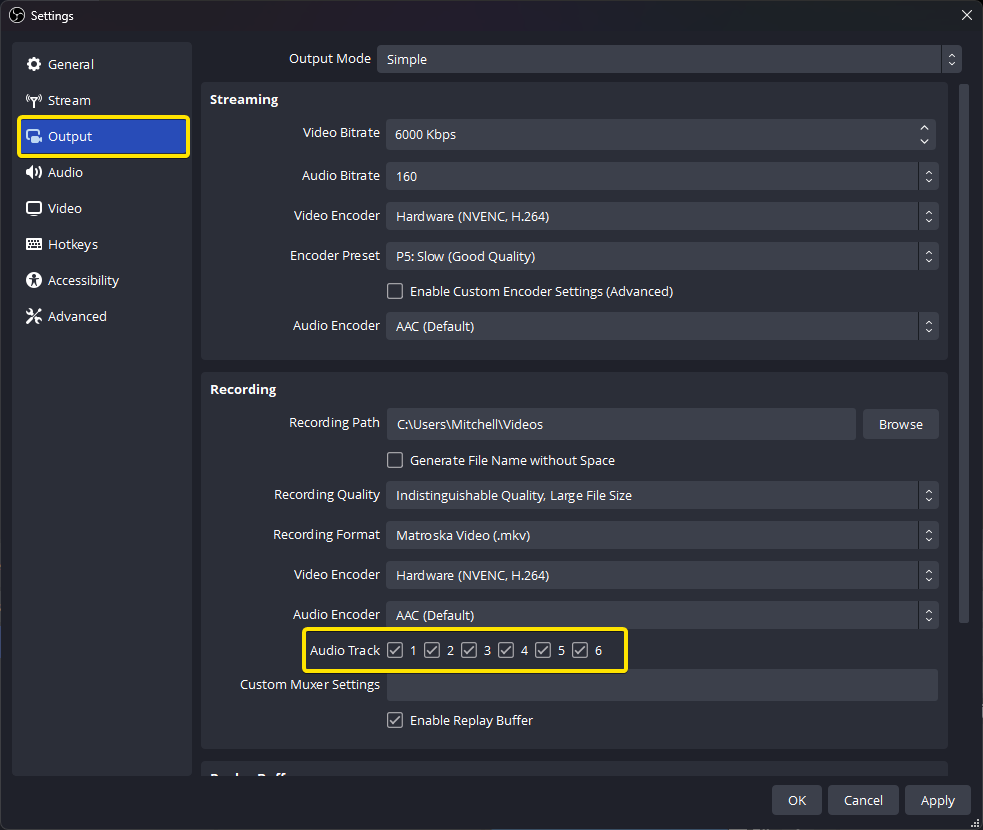
|