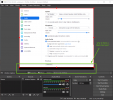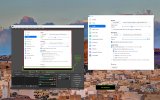AndreiBarbu
New Member
Hello OBS community,
I am recording multiple Window captures (mostly Google Chrome, Visual Studio Code and Powerpoint Presentation). I record them from that has Display resolution set to 1920 x 1080 in Windows.
In OBS -> Settings -> Output -> Recording -> I have Rescale Output to 1920x1080 (I tried without this option also and it is the same).
In OBS -> Settings -> Video I have both Base (Canvas) Resolution and Output (Scaled) Resolution to 1920x1080.
If I add a Window capture for Chrome, it leaves 8px on the bottom and 1px on the right. Capture Method is Automatic.
If I add a Window capture for Visual Studio Code, it leaves 8px on the bottom and 8px on the right. Capture Method is Automatic.
If I add a Window capture for Powerpoint presentation, it is a perfect fit. Capture Method is Windows 10 (1903 and up). I tried this Capture Method for Chrome as well but stil I have the pixels missing.
I added screenshots for each below.
I do also have Automatic Scene Switcher with the below configuration Active (I don't know if it influences, but in any case, I am mentioning this).

I know I have the option of "Transform -> Fit to screen", but with that, the quality of the recording is worst than if I don't do any change.
The following log link was generated after I recorded my three Scenes (and Window captures) as they get default added (WITHOUT "Fit to screen" option): https://obsproject.com/logs/94Jet7SDVXs9LpBc
I am looking to understand the following:
1 - Why some Window captures get added with that missing pixels while others are perfectly matching?
2 - What can I do that when I add a Window capture (especially Chrome and Visual Studio Code), to be added as a perfect fit, as it does for the Powerpoint presentation in my example.
3 - Is it expected that if I "Fit to screen", the quality of my recording to a little bit worst (it is a little bit blurry an less clean) than if I leave the Transform without any change?
I am running on Windows 11. Below are the screenshots that indicate my issue.
Your help would be highly appreciated. Thank you very much!



I am recording multiple Window captures (mostly Google Chrome, Visual Studio Code and Powerpoint Presentation). I record them from that has Display resolution set to 1920 x 1080 in Windows.
In OBS -> Settings -> Output -> Recording -> I have Rescale Output to 1920x1080 (I tried without this option also and it is the same).
In OBS -> Settings -> Video I have both Base (Canvas) Resolution and Output (Scaled) Resolution to 1920x1080.
If I add a Window capture for Chrome, it leaves 8px on the bottom and 1px on the right. Capture Method is Automatic.
If I add a Window capture for Visual Studio Code, it leaves 8px on the bottom and 8px on the right. Capture Method is Automatic.
If I add a Window capture for Powerpoint presentation, it is a perfect fit. Capture Method is Windows 10 (1903 and up). I tried this Capture Method for Chrome as well but stil I have the pixels missing.
I added screenshots for each below.
I do also have Automatic Scene Switcher with the below configuration Active (I don't know if it influences, but in any case, I am mentioning this).
I know I have the option of "Transform -> Fit to screen", but with that, the quality of the recording is worst than if I don't do any change.
The following log link was generated after I recorded my three Scenes (and Window captures) as they get default added (WITHOUT "Fit to screen" option): https://obsproject.com/logs/94Jet7SDVXs9LpBc
I am looking to understand the following:
1 - Why some Window captures get added with that missing pixels while others are perfectly matching?
2 - What can I do that when I add a Window capture (especially Chrome and Visual Studio Code), to be added as a perfect fit, as it does for the Powerpoint presentation in my example.
3 - Is it expected that if I "Fit to screen", the quality of my recording to a little bit worst (it is a little bit blurry an less clean) than if I leave the Transform without any change?
I am running on Windows 11. Below are the screenshots that indicate my issue.
Your help would be highly appreciated. Thank you very much!