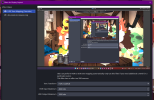FiOth
New Member
Greetings people
I've run into a little issue. I'm using an Elgato HD60 X. It's been working... OK I'd say (suffers the occasional crackling sound that Elgato is known for) but Image has been fine. The big update came, providing HDR streaming, but I opted not to use it, because I want ultra-low latency chat when doing so. All's been swell.
A few days ago, I noticed that my in-OBS display showed washed out colors when viewing my PS5 scene. I turned off HDR, and colors returned to normal. Playing games that don't support HDR, look as intended. If I want to stream a game that does support it, I have to turn it off or I get an awful picture. I did not change any settings, I did not mess with anything. It used to work find and now it just doesn't.
Any info would be appreciated. Thanks in advance!
I've run into a little issue. I'm using an Elgato HD60 X. It's been working... OK I'd say (suffers the occasional crackling sound that Elgato is known for) but Image has been fine. The big update came, providing HDR streaming, but I opted not to use it, because I want ultra-low latency chat when doing so. All's been swell.
A few days ago, I noticed that my in-OBS display showed washed out colors when viewing my PS5 scene. I turned off HDR, and colors returned to normal. Playing games that don't support HDR, look as intended. If I want to stream a game that does support it, I have to turn it off or I get an awful picture. I did not change any settings, I did not mess with anything. It used to work find and now it just doesn't.
Any info would be appreciated. Thanks in advance!