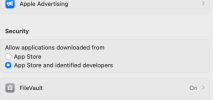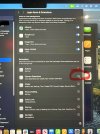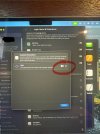Mark Eisenman
New Member
How do I solve this problem please.
Running OBS 30.0 on a Mac OS 14.1.1
"The virtual camera is not installed.
Please allow OBS to install system software in System Settings → Privacy & Security → Security.
You may need to restart OBS if this message still appears afterward."
No matter what I have tried I get the same error message.
Of course, now OBS is not available as a source for ZOOM.
Any suggestions would be appreciated?
Running OBS 30.0 on a Mac OS 14.1.1
"The virtual camera is not installed.
Please allow OBS to install system software in System Settings → Privacy & Security → Security.
You may need to restart OBS if this message still appears afterward."
No matter what I have tried I get the same error message.
Of course, now OBS is not available as a source for ZOOM.
Any suggestions would be appreciated?