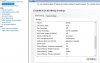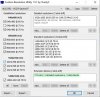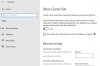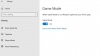Firstly, apologies for the wall of text
Secondly...
You won't believe it. I've finally fixed it my end.... but …. in all honesty I don't know what cured it, though suggest you read through incase anything stirs an idea in your head.
I was in the process of switching some options around in the Elgato 4k60pro Capture utility software (turning off SteamLink and setting EDID mode from display to internal) and my gaming pc flickered (as it tries to pulling the capture card signal), my gaming pc then went into a reboot loop until I forced the power off at the PSU.
I unplugged the HDMI cable from the back of my Gaming PC GPU (that was connected to the 4k60 pro) and turned the power back on and it booted up fine, but I noticed the RGB on my fans (which is controlled by an RGB box that came with the case) had reset, normally they'd scroll through a cycle of colors but they're now just fading in and out white, repeatedly, so I was like "hmmm.... strange" but anyway...
(will check BIOS for any changes after posting this, will let you know if I spot anything different)
Loaded up OBS, on both PC's. I then removed the Video capture source on streaming pc OBS, added in an NDI source and boom, preview window is buttery smooth, recordings are buttery smooth. Been testing all night for the past 4 hours and not a single hitch, slow down.
Anyway, I will run down as much as I can in my process during the course of today (had the day off so I've been at it since 09:00 yesterday morning) in case any of it helps you guys pin point any settings you may have differently.
• Wiped both my gaming and streaming pc and reinstalled Windows 10 2004
(something I've done numerous times during the past couple of years of trying to identify this issue and found 2004 to be the most stable when gaming etc so I've stuck with it)
• During the process of installing windows, I kept EVERYTHING plugged in including network cable and allowed Windows to update all my drivers during installation.
• Windows installed NVIDIA drivers 456.71 on both pc's, I left the streaming pc with 456.71 but did a DDU clean install of 471.68 on my Gaming PC
• I then updated both PC's to the latest Cumulative updates for 2004, and basically kept updating each pc till Windows no longer found any updates for Win 2004.
• Other software I installed manually were OBS (27.1.3) and Process Lasso on both PC's (setting CPU Priority on OBS to High via Lasso), Elgato4k Capture Utility, Steam to obviously pull my game library in to test games (Steam overlay is off)
• (Gaming PC) Installed ob-NDI-plugin 4.9.0 (windows installer version) and also let it install the NDI 4.1 Runtime
• (Streaming PC) Installed ob-NDI-plugin 4.9.0 (windows installer version) but unticked the NDI 4.1 Runtime and I installed NDI Tools 5.0
So this is point where I'd been switching settings around in NVCP, OBS and 4k capture utility to try and remove this slowdown affect.
Slow down was still present, so I changed some settings which I normally do anyway (in windows) as don't feel windows needs to have these running, most of my changes are done on the streaming PC as this is where I feel the issue lays, but anyway I will list all the settings that I know that I've changed on both pcs prior to the Elgato4k flipping out and my Gaming PC randomly rebooting, leading me to remove the Video capture source and add NDI back in, to then finding it smooth.
I will list my Windows, NVCP, OBS and any other settings that could be helpful to you guys that you may have overlooked.
STREAMING PC (1080p/60 Monitor)
Windows settings > Gaming
• Game Bar: OFF
• Capture: OFF
• Game Mode: ON
Windows Settings > Gaming > Graphics Settings (using a 750ti so don't have the options for HAGS or VRR)
• Added OBS to the list (click browse) and set to High Performance
Windows settings > Privacy
Diagnostics and Feedback > Feedback Frequency = Never
Windows settings > Privacy > Background App
Let Apps Run in the background: OFF
Windows Settings > Update and Security > Windows Security
Virus & Threat Protection > Manage Settings >
Turn off the following, Cloud-Delivered Protection & Automatic Sample Submission
Click on Add or Remove Exclusions
Add FOLDER C:\Program Files\obs-studio
Add Process obs64.exe
App & Browser Control > Exploit Protection > Program Settings
Add obs64.exe
scroll down to CONTROL FLOW GUARD (CFG)
Tick override system settings and turn off
Apply
Nvidia Control Panel
Manage 3d Settings > Global Settings
• Everything is on Default, except Vsync = ON
• In program settings, for OBS everything is as Global settings except Power Management mode is set to PMP
> Adjust desktop size and position
Scaling: No scaling
Perform Scaling on: GPU
No tick in 'Override the scaling mode..."
OBS
Settings > Advanced > Process Priority: High
Settings > Video > Common FPS Values: 60
NDI Source
• Bandwidth: Highest
• Sync: Source Timing
• Latency Mode: Normal (safe)
GAMING PC (1440p 144hz - set to 120hz)
All windows settings in terms of security and background apps etc are left on/default. I haven't changed anything on my Gaming pc in this respect, apart from the obvious settings we usually advise people anyway.
Game Mode: ON
Game Bar: OFF
Game Capture: OFF
Hardware GPU Scheduling: OFF
VRR: OFF
NVIDIA CONTROL PANEL
Manage 3d Settings > Global settings
• GSYNC: On
• Power Management: Prefer Max Performance
• Preferred Refresh Rate: App Controlled
• Vertical Sync: Use 3D App setting
Adjust desktop size and position
No scaling on Display, and NO tick in 'Override the scaling mode set by games...'
Run Process Lasso to force CPU Priority to High on OBS
SETTINGS IN GAMES (ingame options)
Vsync on / 120 FPS limiter if the game has the option
Though tbh you could probably just set that per game in NVCP (not had time to get round to doing it so only tested via ingame options)
I've turned OFF Windows updates on both pcs (start > run > type GPEDIT.msc)
Local Computer Policy > Computer Configuration > Administrative Templates > Windows Components > Windows update
• Configure Automatic Updates = Set to Disabled
This does not disable your ability to update, only Windows automatically updating without your consent.
Of course if you're curious to any other settings that I may not have listed by all means ask away and I'll check what mine are set at, though at this stage I'm not prepared to start changing anything around in order to diagnose this, as much as I want to, fear of it all messing up again is causing me to just leave everything as it is now.
Created a restore point, written down all the settings I know of and taken screenshots of everything I can think of too incase in future I have to reinstall either pc.
Anyway, It's now 02:47, my eyes are bleeding, my brain hurts but at last I can finally sleep somewhat better and actually get back into streaming again, if this holds up. Though no doubt I'll wake up tomorrow and it'll be stuttering again...