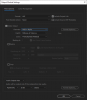Janttu
New Member
Hi.
I'm planning on using stinger transitions in the near future, but this issue might prevent me from doing that.
I have clips that use alpha transparency and have audio in them. I've tried two different methods, one with mov (animation) and the other with webm (VP9) files.
Mov files tend to be a lot larger in file size and thus it takes OBS a couple of tries to get them playng properly and thus I would like to use webm files that are much smaller (~500MB vs ~10MB).
Anyway, the problem with webm files as stinger transitions is that they seem a bit choppy and the audio in them also cracks a lot. At the same time I've noticed in the log it adds more time to the audio buffer. After I change the scenes a couple of time the audio buffer is maxed, making the audio slightly worse. Is it just that OBS isn't fully compatible with webm files or what gives?
I have made a new scene collection just to test this. It has two scenes. The first one just has a picture in it and the other vlc source playing an mp4 file. What I did is just switch between these two scenes with the stinger transition. Oh and the video is about 6 seconds long and set so transition happens at 5 second mark.
Here's the log: https://obsproject.com/logs/9p3Kx9VIsfgxy7Xw
I'm planning on using stinger transitions in the near future, but this issue might prevent me from doing that.
I have clips that use alpha transparency and have audio in them. I've tried two different methods, one with mov (animation) and the other with webm (VP9) files.
Mov files tend to be a lot larger in file size and thus it takes OBS a couple of tries to get them playng properly and thus I would like to use webm files that are much smaller (~500MB vs ~10MB).
Anyway, the problem with webm files as stinger transitions is that they seem a bit choppy and the audio in them also cracks a lot. At the same time I've noticed in the log it adds more time to the audio buffer. After I change the scenes a couple of time the audio buffer is maxed, making the audio slightly worse. Is it just that OBS isn't fully compatible with webm files or what gives?
I have made a new scene collection just to test this. It has two scenes. The first one just has a picture in it and the other vlc source playing an mp4 file. What I did is just switch between these two scenes with the stinger transition. Oh and the video is about 6 seconds long and set so transition happens at 5 second mark.
Here's the log: https://obsproject.com/logs/9p3Kx9VIsfgxy7Xw