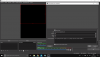CanineHybrid
New Member
Hello!
Been pounding my head against this one for a few hours. I cannot seem to get the browser source to display any content, not even with the default settings when creating a new source- just a grey/blank screen.

Wiped OBS and downloaded the latest version, tried triggering the hardware acceleration on/off. No luck in any version I've tried in fact. Seems that all the "fix tutorials" out there for browser source were for older versions of OBS where the browser plugin needed to be added manually at install, but my problem has not been it failing to show up in the source list, but rather the source itself just not displaying anything inside the source. Not many resources for troubleshooting 22.0.2 yet.
Wondering if something else is blocking access and not sure how to decipher the logs as it seems to be reporting multiple issues? I'm on a Windows 10 desktop.
Would love some advice, thank you!
Been pounding my head against this one for a few hours. I cannot seem to get the browser source to display any content, not even with the default settings when creating a new source- just a grey/blank screen.
Wiped OBS and downloaded the latest version, tried triggering the hardware acceleration on/off. No luck in any version I've tried in fact. Seems that all the "fix tutorials" out there for browser source were for older versions of OBS where the browser plugin needed to be added manually at install, but my problem has not been it failing to show up in the source list, but rather the source itself just not displaying anything inside the source. Not many resources for troubleshooting 22.0.2 yet.
Wondering if something else is blocking access and not sure how to decipher the logs as it seems to be reporting multiple issues? I'm on a Windows 10 desktop.
Would love some advice, thank you!
Attachments
Last edited: